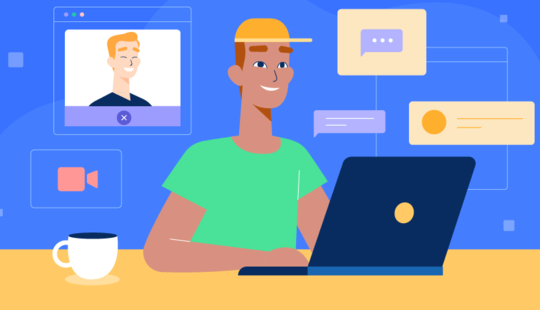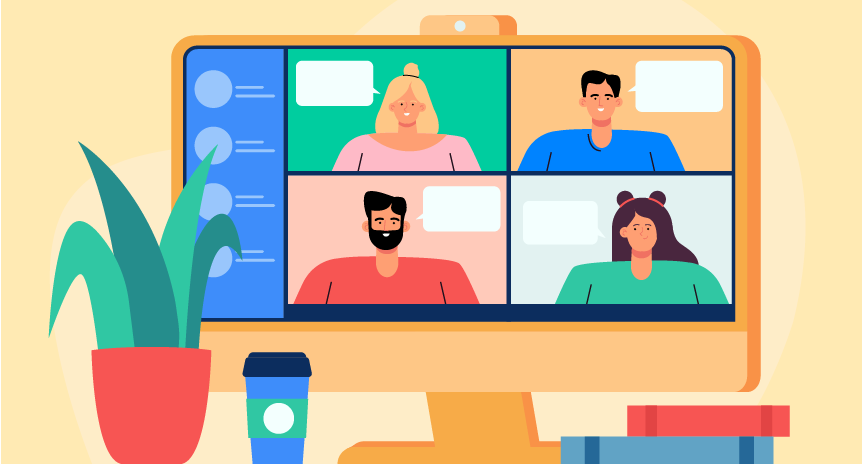COVID-19 lockdowns have forced many appointment-based businesses to look for new ways to carry on. Virtual meetings have become a major method of communication, allowing experts to continue servicing clients and allowing people to get professional advice regardless of their location.
Before the pandemic, we held virtual meetings occasionally. Nowadays, it’s becoming our new reality. So we should know how to run these meetings effectively and what tools we need to do so.
We’ve prepared a list of what software and equipment are required for holding successful video conferences. From our article, you'll also learn how video conferencing technologies can help you carry on your operations and retain revenue during and after the coronavirus pandemic.
Basic equipment requirements
You’ll need to set up the following equipment to run video meetings your clients will appreciate:
#Camera
You can skip this item if you're planning to use a desktop or a laptop with an internal camera. If not, or if you’re unsatisfied with the picture quality, you’ll need to get a standalone webcam or camera.
Prices for cameras vary dramatically and depend on features. However, many budget-friendly options can provide high-quality video. Consider the following features when selecting a camera:
- Resolution. It should be at least 720p.
- FPS (frames per second). The higher the frame rate, the smoother the video. The standard is 30 fps.
- Autofocus. This feature provides a clear picture regardless of the distance between you and the camera.
- Construction and setup. Think about the place where you’re planning to set up the camera. Check whether there's enough space for it? Should it be stationary? How will it be connected to your computer? Consider all these questions before purchasing a camera.
- Built-in mic. Many cameras are equipped with a built-in microphone. However, built-in mics are very sensitive and capture background noise. A good idea is to use a headset instead, as it focuses the mic on your voice.
- Automatic light correction. Some cameras can detect poor lighting and boost it so that you look good even in dim lighting.
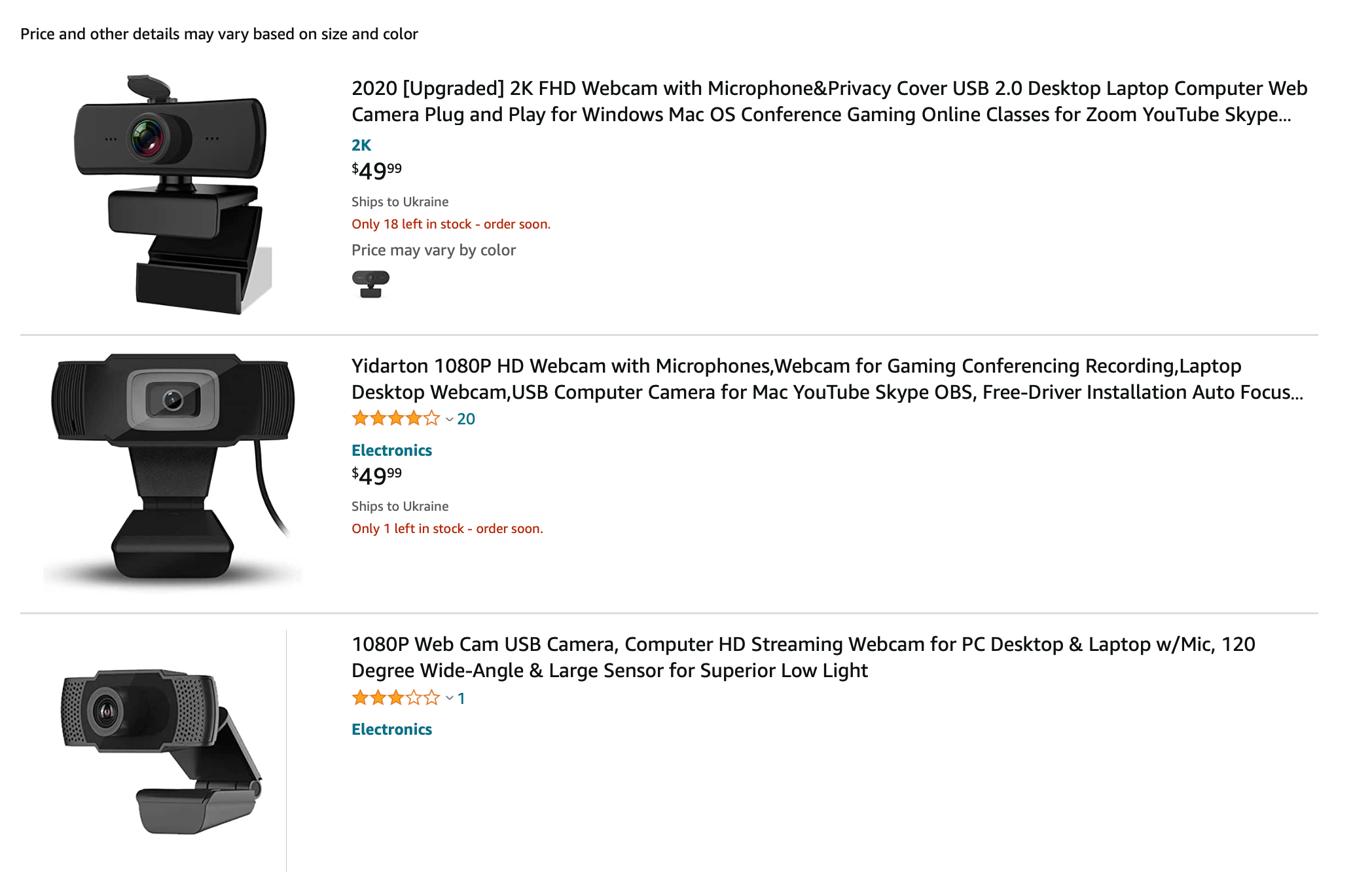
#Microphone and speaker
Modern laptops and mobile devices already have built-in microphones. But you may need to purchase one unless you use a desktop computer with a monitor equipped with an internal mic. A mic can also be built into a camera or a headset, as mentioned above. Feel free to use any of these options, but keep in mind that headsets are a better choice if there are too many unwanted sounds.
#Headphones or headset
Take time to choose the most appropriate audio equipment for video conferencing. Unlike headphones, headsets are typically equipped with a microphone, which is very convenient. Besides, they offer better volume and audio quality than a standalone microphone, as the microphone remains in the same position regardless of how you move your head.
Consider the following aspects when choosing a headset:
- Comfort. Examine the ergonomics and weight of the headset. It's important because you should feel comfortable when wearing it for a long time. Also, think about what type of headphones are preferable: on-ear, over-the-ear, in-ear, earbuds, etc.
- Wired or wireless. Both options have their pros and cons. On the one hand, wired models guarantee a stable connection. When using them, you don’t have to worry about interruptions and possible latency. However, they restrict your movement. If you prefer a Bluetooth headset, opt for models that offer a larger wireless range and longer operating time. When choosing a wired headset, ensure the cable is long enough.
- Microphone. Opt for models with a noise reduction function to make people listening to you feel comfortable when you’re speaking.
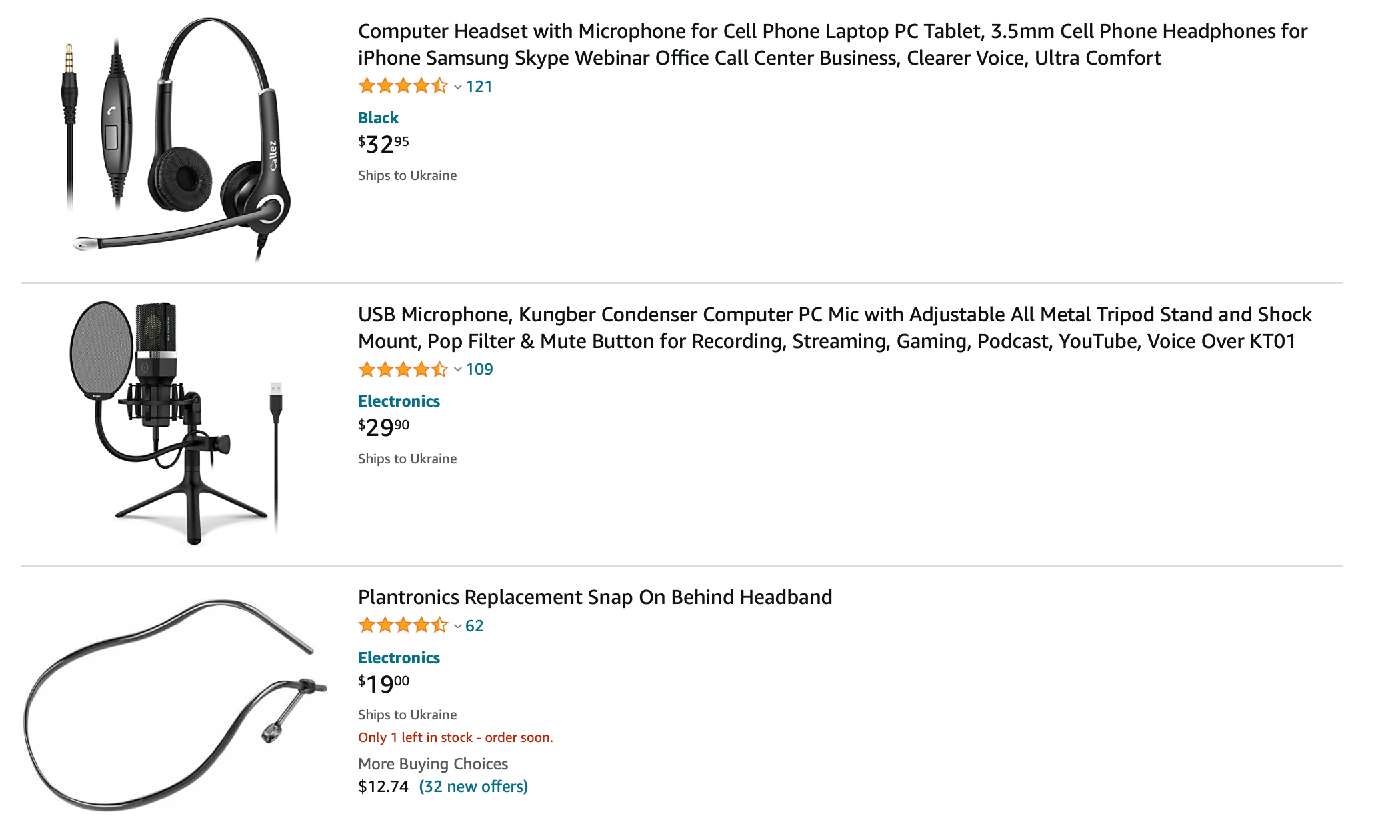
#Display
You’ll need a display to see all conference participants as well as share your screen so other people perceive information better. Choose whatever best meets your needs — a computer monitor, a TV, or a projector.
A 4K TV is essential when holding a conference for a large audience while still seeing attendees, especially if you show content that can hardly be discerned when shown on a small screen.

For one-on-one calls or group meetings with five to ten people where you don’t need to demonstrate large complicated charts, graphs, or images, a desktop computer or a laptop will be enough.
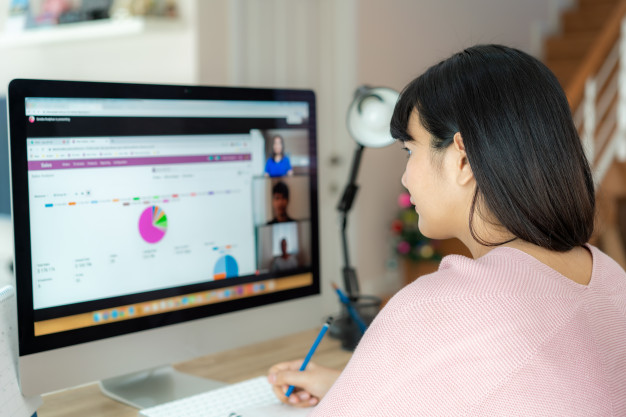
Using a laptop will make you more mobile and let you move where you need in your flat or office. However, you should check whether the power cable is long enough so you can plug in to prevent your battery from running down.

Ensure the size of your screen is sufficient to make your content readable. If you’re holding a conference for a large audience, you may need two or more displays, with one used for sharing content and others devoted to video meeting participants. Also, consider the quality of the video to provide a life-like experience for people attending the conference.

To run short video meetings on the go to tackle critical issues, you may use your smartphone or a tablet. However, this is only possible if you hold a conference in a place with a stable internet connection. Otherwise, you may face video freezing and delays.
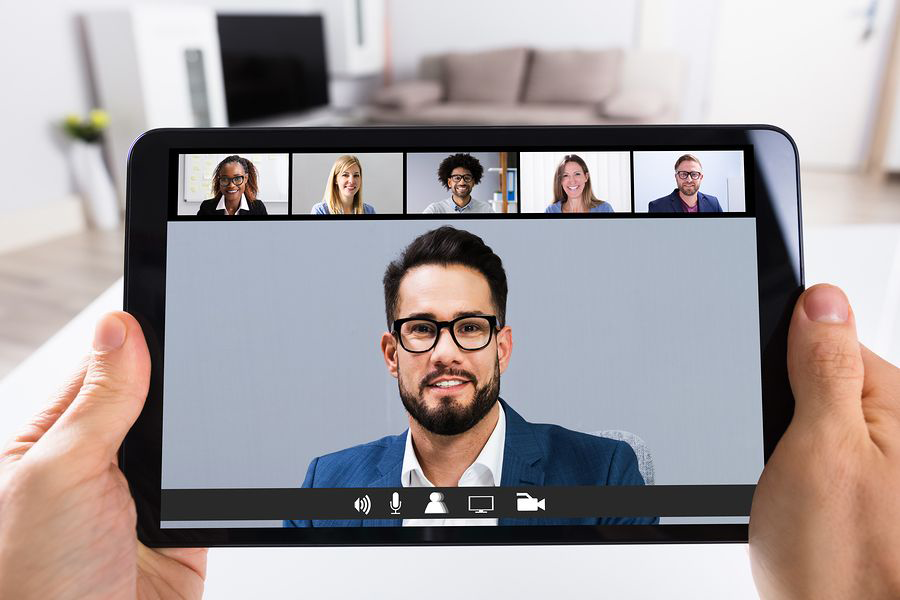
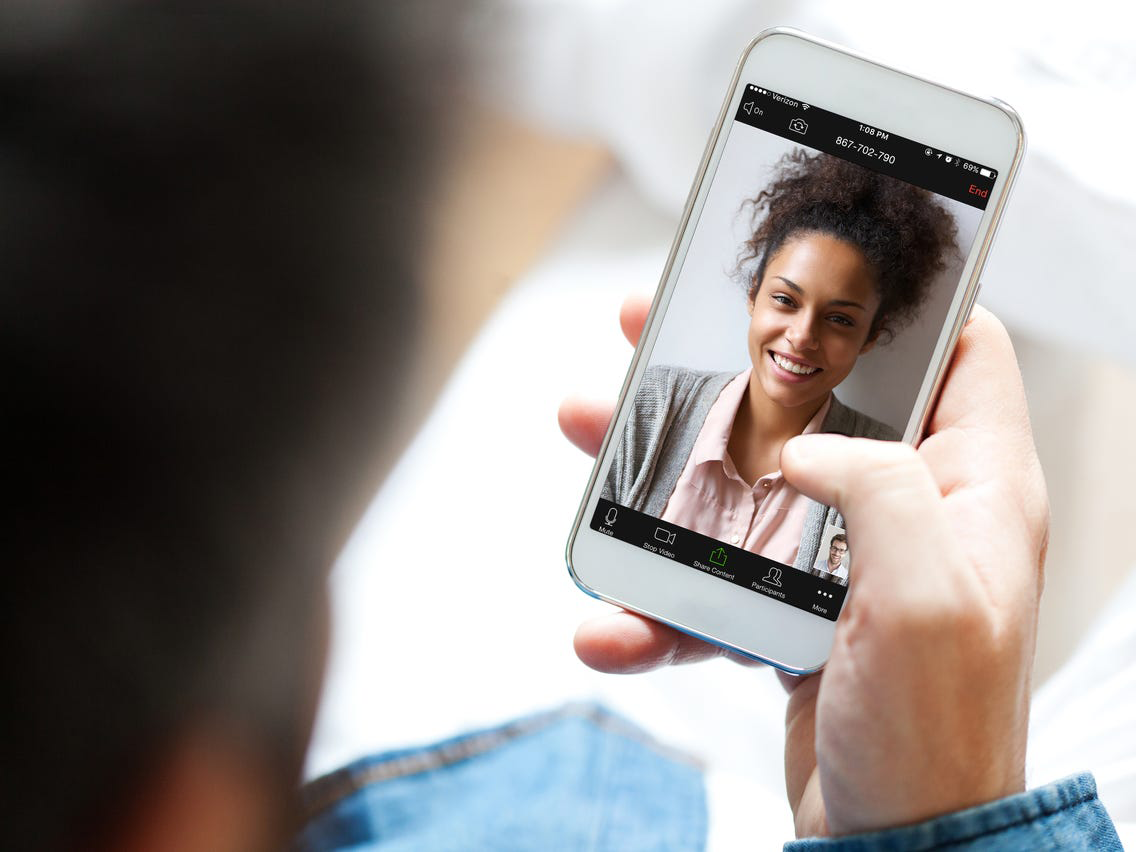
#Internet connection
When selecting the equipment required for video conferences, the internet connection is critical. You need a fast, stable internet connection to handle the data exchanged during the call and ensure the meeting runs smoothly. A poor internet connection will cause video lag and spoil the overall impression.
If you're going to work from home, consider lessening your network’s load by disabling internet-connected software and devices that can eat up bandwidth. Ask your family members to avoid downloading games or watching movies in 4K until you’re through with your meeting.
It’s also a good idea to give the device you use for holding a video conference first priority for Wi-Fi access to get the fastest internet connection on your network. If you’re using Google WiFi or Next WiFi, you can set a priority device using the Google Home app or Google WiFi app. You can get instructions on how to prioritize devices in the Google Wifi Help.
Another helpful piece of advice is to have an alternative internet provider to switch to when there are technical problems with your main provider. When choosing an alternative provider, consider speeds and pricing to select the best option without overpaying.
Basic software requirements
Once you’ve prepared all the necessary equipment, it’s time to choose a proper video conferencing tool. Here’s a list of software requirements to consider when selecting the best option for your virtual meetings.
#HD video and high-quality audio. Ensure the tool you’ve chosen provides clear sound and smooth HD video so your virtual meetings resemble physical meetings.
#Ease of use. We recommend you opt for browser-based platforms that require no downloading, installation, or updating, as they create a more user-friendly experience than traditional video conferencing solutions. Besides, they provide quick and easy access for each attendee regardless of location. However, ensure your selected software is compatible with your browser.
#Call size. Look at the maximum available number of conference participants if you’re planning to make a call with a large audience. Ensure the quality of the call remains the same no matter how many attendees there are.
#File sharing. This feature allows conference participants to access files in real time with the click of a button without needing to toggle between the web conferencing software and an off-site file sharing service.
#Screen sharing. The given feature allows participants to deliver live demos for better information perception and ensure everyone’s on the same page.
#Live chat. This feature enables meeting attendees to interact with each other (ask questions, exchange ideas, or share files) without interrupting the presenter.
#Recording. Video recording is beneficial both for clients and experts as it allows them to capture the meeting to review it, download it, or forward it to other people later.
#Mobile experience. The video conferencing tool you've chosen should be compatible with mobile devices to provide barrier-free access for each participant. Ensure the tool you’re going to use has a responsive design or a mobile app.
#Security. This aspect is the last on our list, but it’s one of the most significant. Security is critical, as video conferencing involves sharing data. Make sure the tool you choose is GDPR compliant and supports 256-bit encryption. If you’re going to provide telehealth services, opt for tools that comply with HIPAA requirements to ensure patient data integrity and security.
Top 7 helpful tips for effective video meetings
High-quality software and equipment are critical for running perfect video meetings. However, getting prepared is also important. We've collected some tips to help you hold effective and productive virtual meetings your clients will be satisfied with.
Check your lighting
Proper lighting ensures that conference attendees can see you, not your silhouette. So make sure there’s enough light and that your face is lit from above or from the front. You may need an additional light source, such as a ring light or a regular swing arm desk lamp to adjust the light.

Windows should be positioned either behind your video conferencing equipment or be tightly curtained. If the camera is pointed directly at the window or light source, the image will have too bright of a background and an overly dark foreground.

Consider the background
According to a Qualified Communications survey published recently in the Harvard Business Review, most people do pay attention to a speaker’s background. Conducting a video conference against a cluttered background can lead to the loss of your audience’s attention. Clear the environment behind you of extraneous objects so that conference participants can focus on you and what you speak about.
Check your audio
If you’re going to hold a meeting in a quiet location, you may use a built-in mic on your laptop. If there may be background noise during your presentation, it would be better to use a headset equipped with a microphone to ensure clear sound. Whatever mic you’re going to use, ensure it enables you to speak in your regular conversational voice.
Keep the camera at eye level
Take care of the correct camera position. Make sure the camera is located at your eye level or slightly above it to avoid a double chin effect. A camera positioned too low will cause neck pain, as you’ll need to look at a low computer screen for a long time.
Try to look into the camera, not at yourself or the people you’re having a call with. This will create the impression that you’re looking directly into your сonversation partner’s eyes.
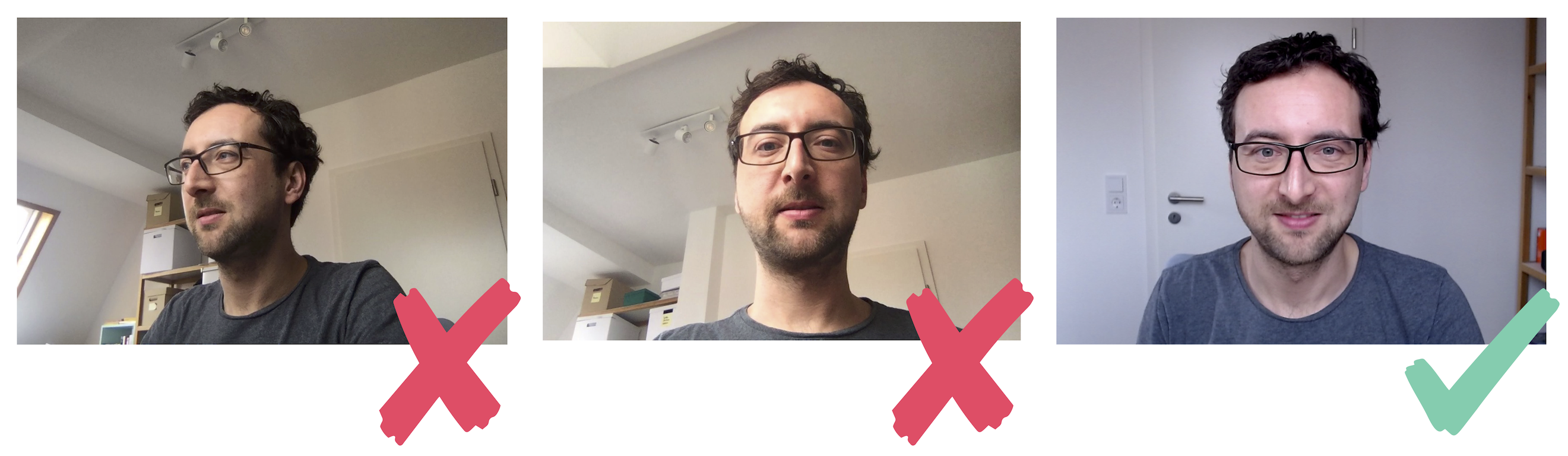
Not too close and not too far
Choose a position so that people can see you from the face to the waist, or at least to the shoulders. If you sit too close to the camera, you’ll overwhelm the picture; if you move too far away from the camera, your face can be rather hard to see. See how the picture looks when you’re sitting too close to the camera.
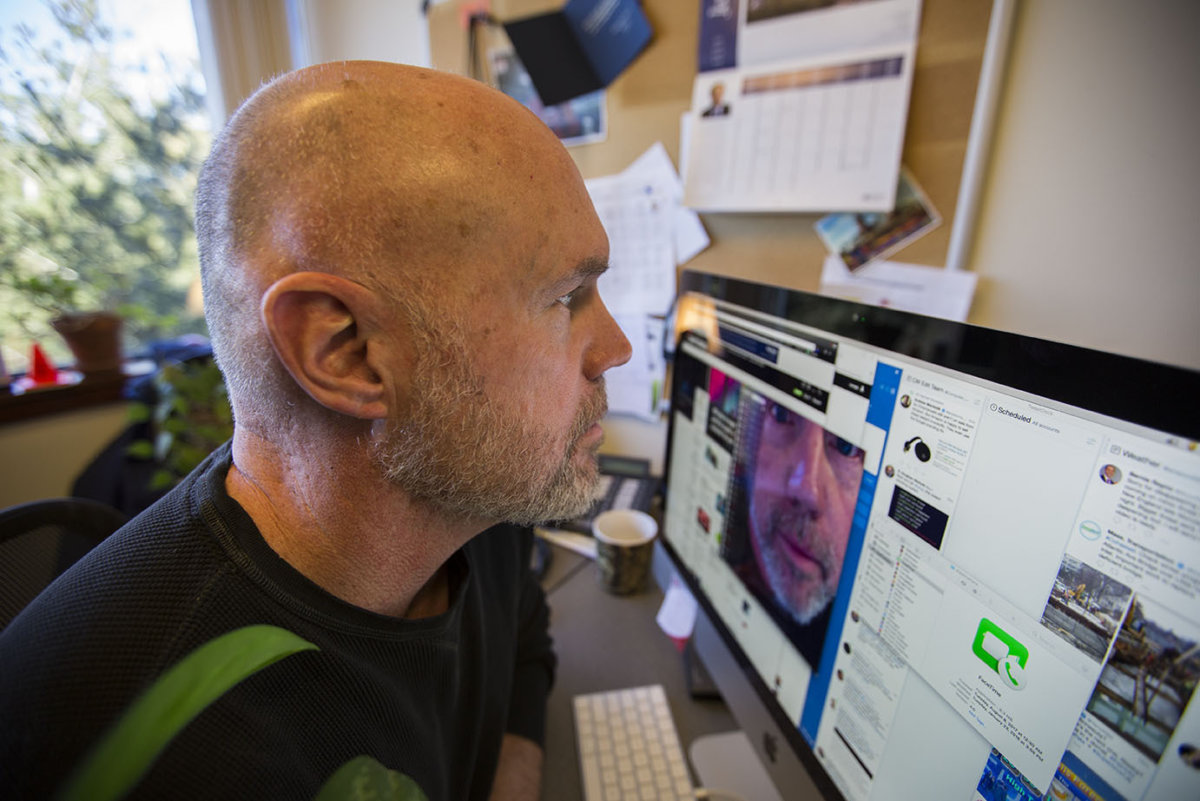
It’s also crucial that you feel comfortable while presenting. Ensure your chair is comfortable enough to let you hold a meeting without being distracted.
Consider your appearance
Choose appropriate, comfortable clothing. Also, consider the style. Bright clothes can distract the audience’s attention. We recommend you opt for a smart business style in neutral colors. If you wear makeup, keep it quiet and unshowy. If you don’t, don’t worry about it.
Get prepared
Preparing for your video conference will help you look confident and trustworthy. If it’s your first video meeting, take time to check the equipment required to hold a video conference, learn how to use your selected software and test it, and write a brief outline of what you’re going to say. Practicing with a friend or colleague to detect any technical issues and prevent them during a significant meeting would also be helpful. Also, you can capture your meetings to review them later and improve your presentation skills.
Wrapping up
Video conferencing is a powerful and effective business tool, letting you deliver top-notch services to your clients regardless of their location. That’s why it’s crucial that you carefully select and properly configure the equipment and software required for video conferencing.
We recommend you read our article about choosing the proper video conferencing software to reach your business goals.