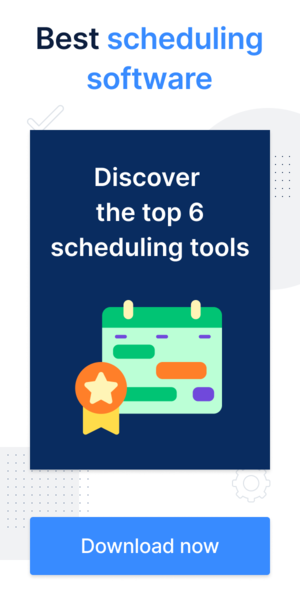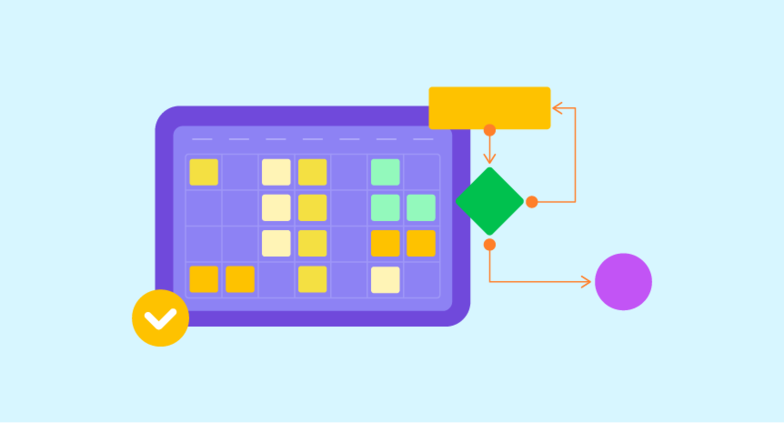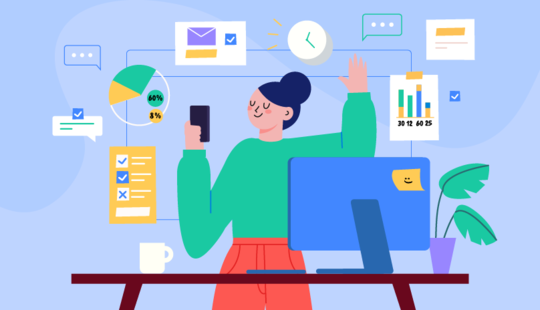When you own a service-based business, how effectively it grows depends on how you manage and schedule client appointments.
Manually booking appointments can bring lots of headaches, lead to scheduling conflicts and double bookings, and eat into your own time and that of your front desk staff. Setting up an online booking calendar can be a game-changer by allowing you to run your business in the most effective and stress-free way.
Check out this step-by-step process for configuring an online booking calendar and see how a booking calendar helps you nurture your client relationships.
What is an online booking calendar?
An online booking calendar is a web page that lets clients book appointments on their own for any available time. This avoids back-and-forth phone calls and constant chats with clients to set appointment dates and times (which can frequently interrupt you from vital work).
Having an online booking calendar benefits both parties: you become better organized and get full transparency over your schedule, while your clients get flexibility and convenience.
Moreover, automated booking software enables you to send automated reminders to your clients, reducing the likelihood of skipped appointments or late cancellations.
How does appointment scheduling software work?
Compared to calling clients and handling scheduling requests, booking appointments with automated scheduling software is far more straightforward:
- The client gets access to your booking page, either via your website or a booking link in an email, on social media, or in your app, and books an available time slot.
- The client receives an automated confirmation once the appointment is booked, including the appointment details and a description of your service.
- Closer to the appointment date, the client gets automated reminders that let them quickly reschedule or cancel the appointment if needed.
- On the appointment date, the client receives a link to join a video call.
How can you find an online booking system for your business?
Many booking systems have a more or less sophisticated feature set. When looking for scheduling software, you should prioritize the ability to:
- customize a booking page to make your brand stand out and let your clients remember you
- send automated reminders to decrease the chances of client no-shows
- add as many services as you want to a booking panel
- add buffer time and configure your calendar settings according to your needs
- generate advanced reports to measure your performance
- sync your calendars so as not to miss work and personal events
Tip: We recommend testing a booking solution before purchasing by requesting a free trial. This will allow you to decide whether the product fits your needs and satisfies your clients.
Best appointment scheduling software of 2023
Here is some popular appointment scheduling software that lets you set up your online booking calendar in a few clicks:
ExpertBox
ExpertBox is a powerful web-based solution that enables service-based businesses to deliver exceptional online services. ExpertBox fully automates your scheduling and booking flow, allowing your clients to self-book and allowing you to provide high-quality video calls and automatically get paid.
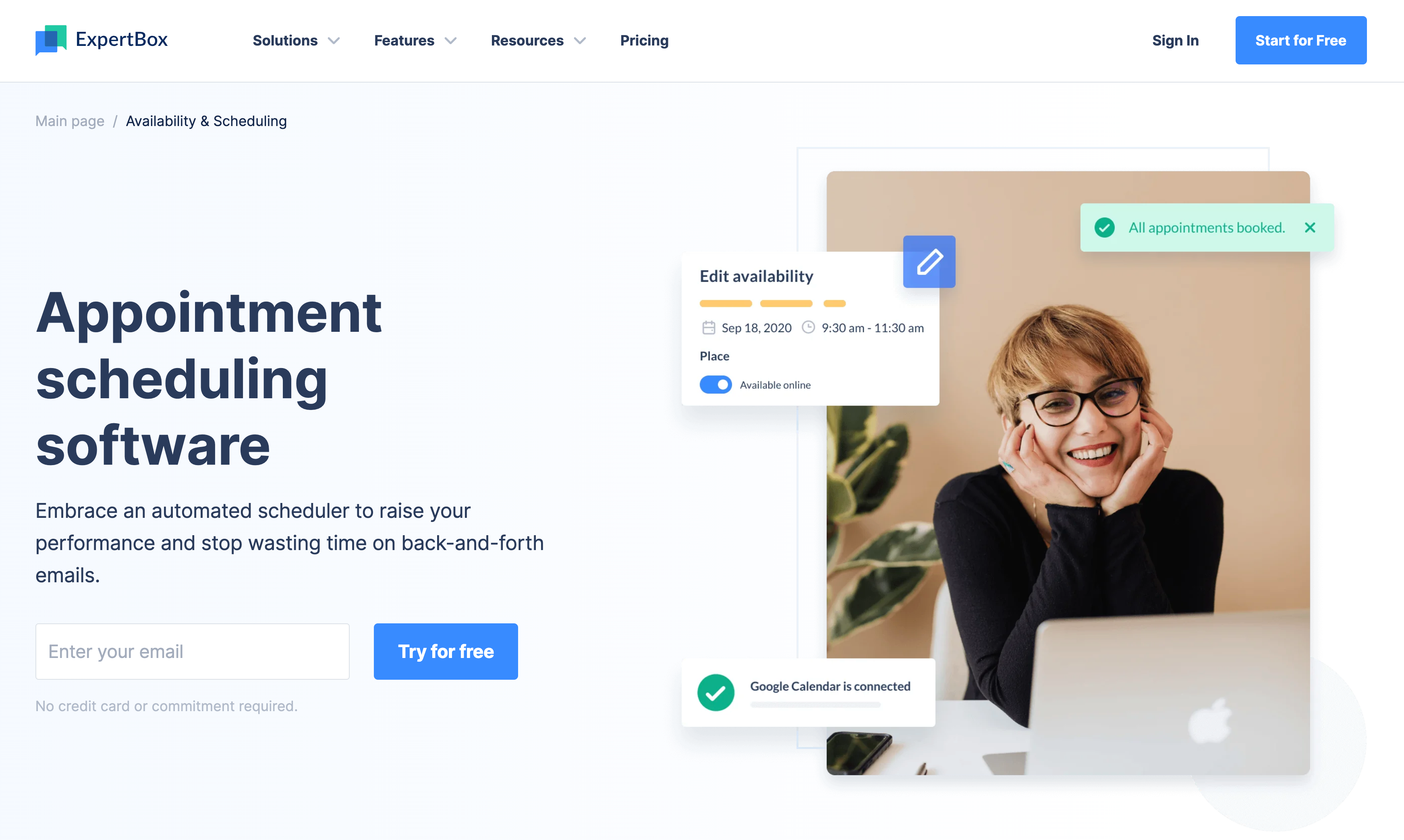
Get a free trial. Give it a try right now.
Square Appointments
Square Appointments is web-based appointment scheduling software and an app that allows clients to access a customizable booking calendar and book services online around the clock.
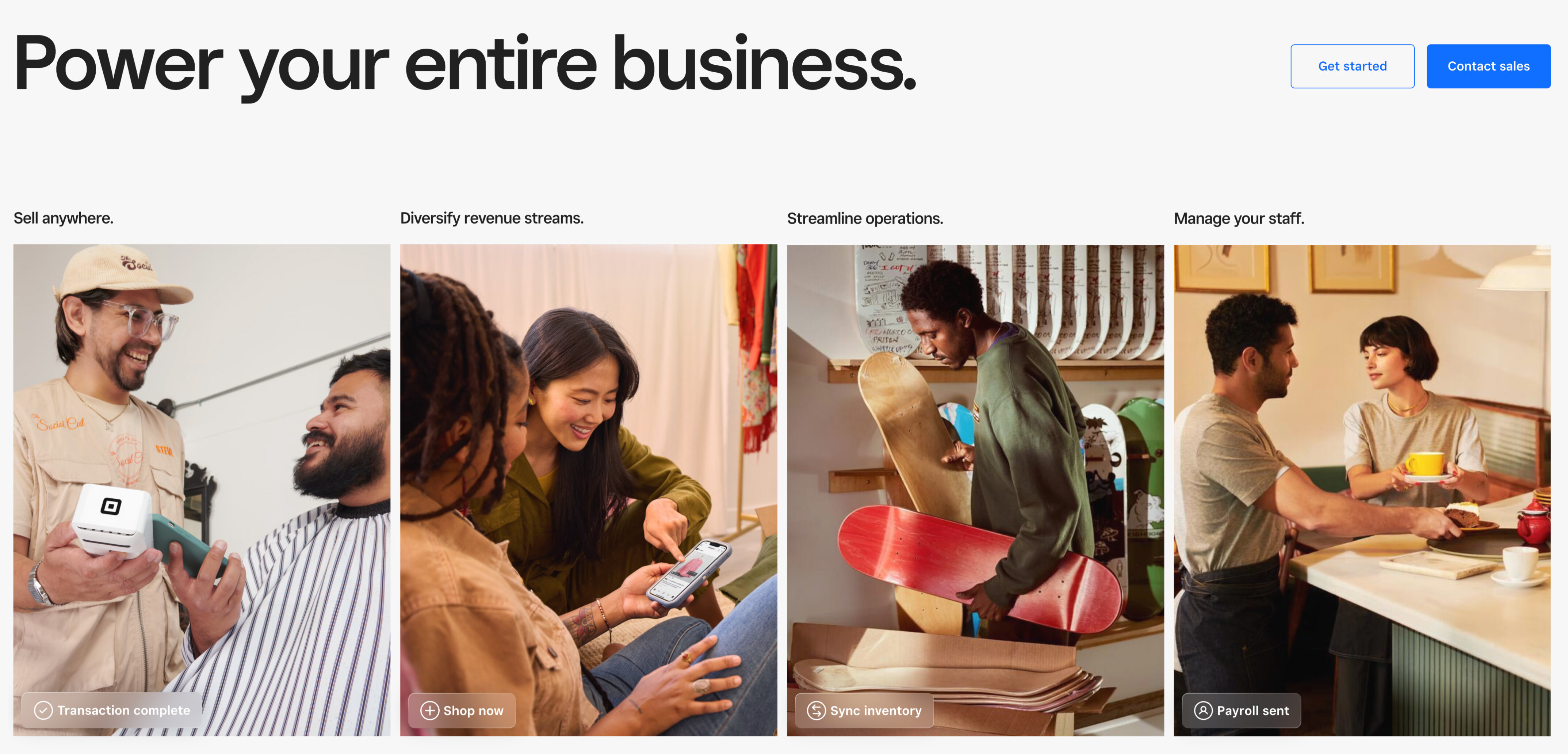
Calendly
Calendly is an efficient scheduling and booking automation tool with robust functionality including calendar synchronization, automated reminders, and booking page customization.
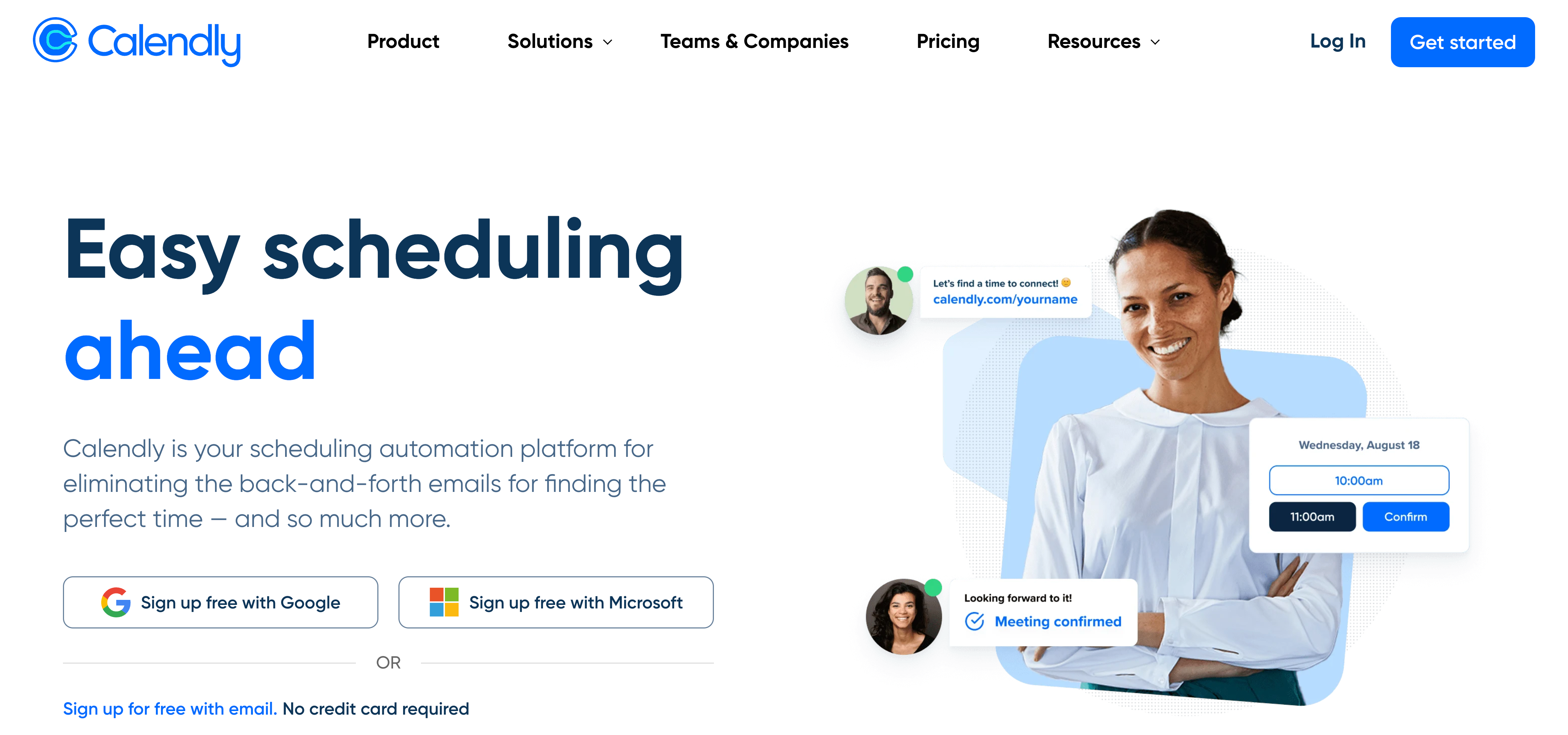
TimeTap
TimeTap is a comprehensive scheduling tool that suits various business needs and supports custom booking sites, advanced scheduling capabilities, automated reports, custom reports, and much more.
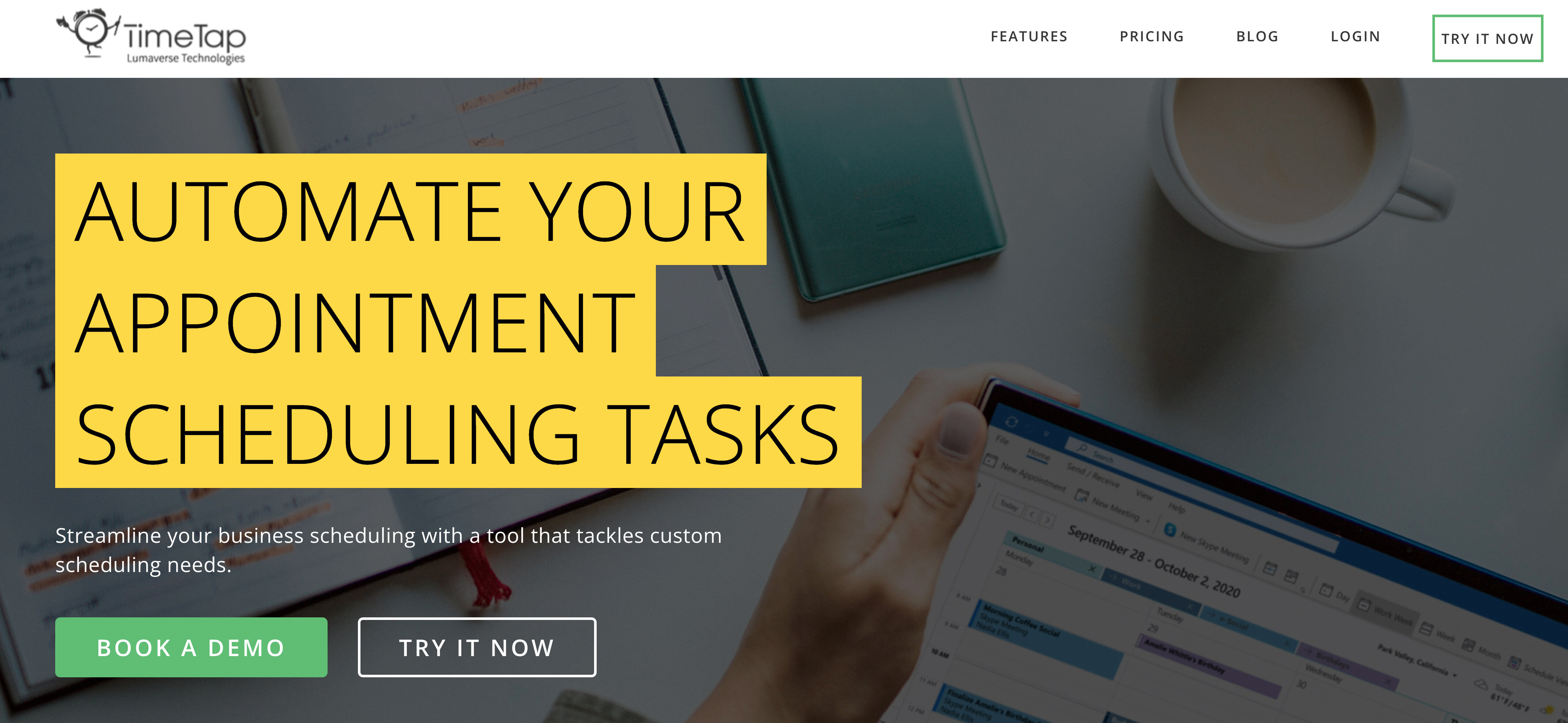
SimplyBook.me
SimplyBook.me is an all-around scheduling app that facilitates scheduling for medical businesses. It is HIPAA-compliant and provides customizable booking options.
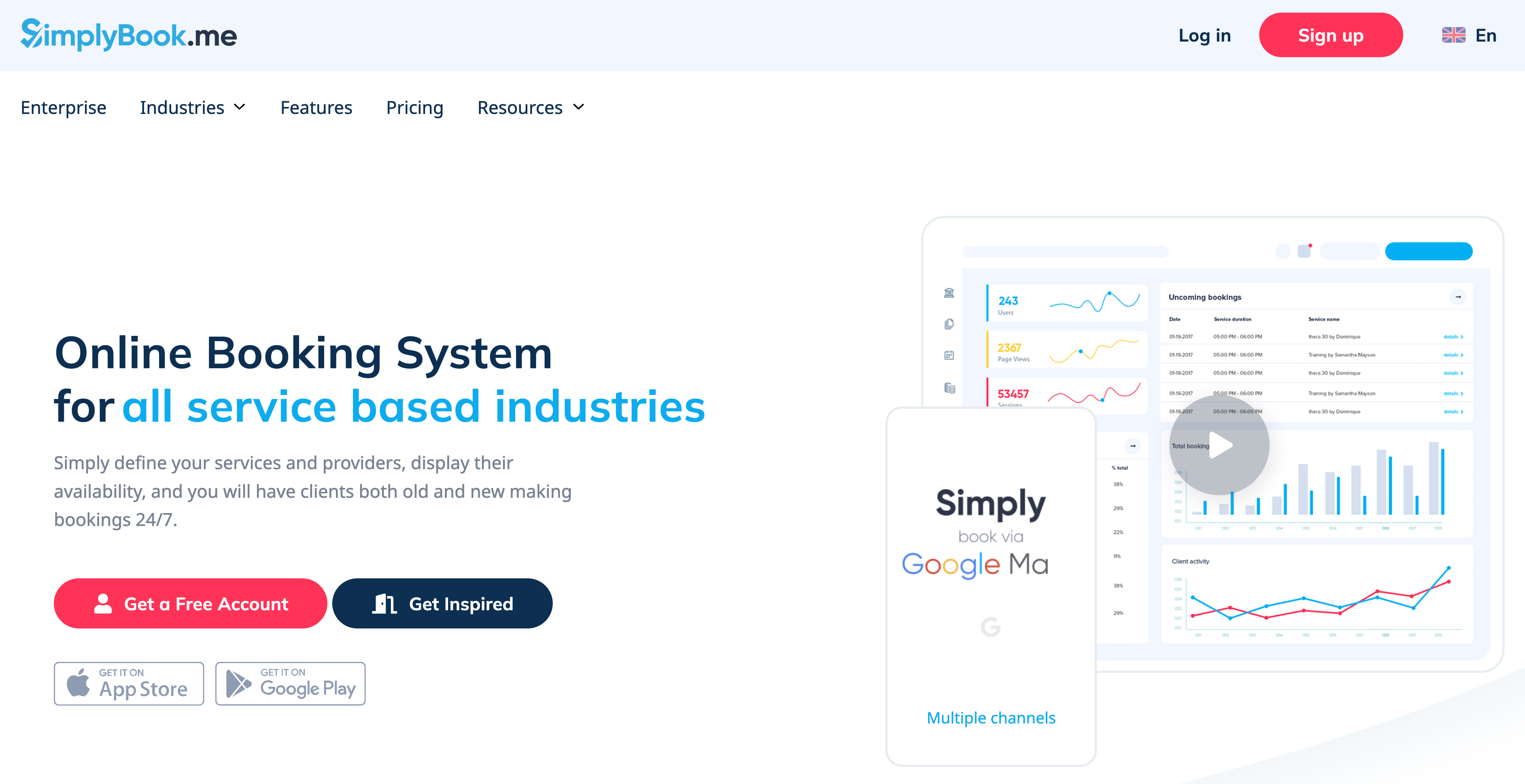
Appointy
Appointy is an online appointment scheduler that allows for comprehensive appointment management and easy client scheduling and booking.
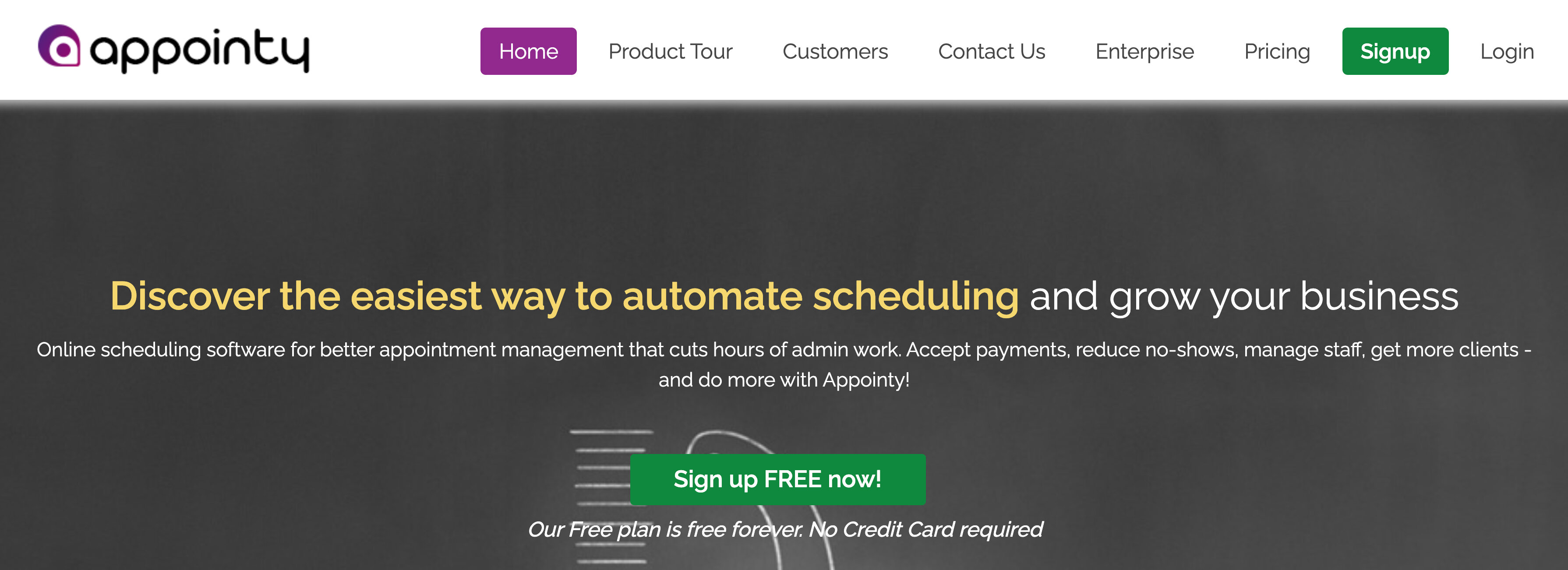
Doodle
Doodle is a professional scheduling and collaboration tool. In Doodle, you can provide unlimited video appointments, create as many booking pages as needed, share booking links with clients, offer group calls, and do even more.
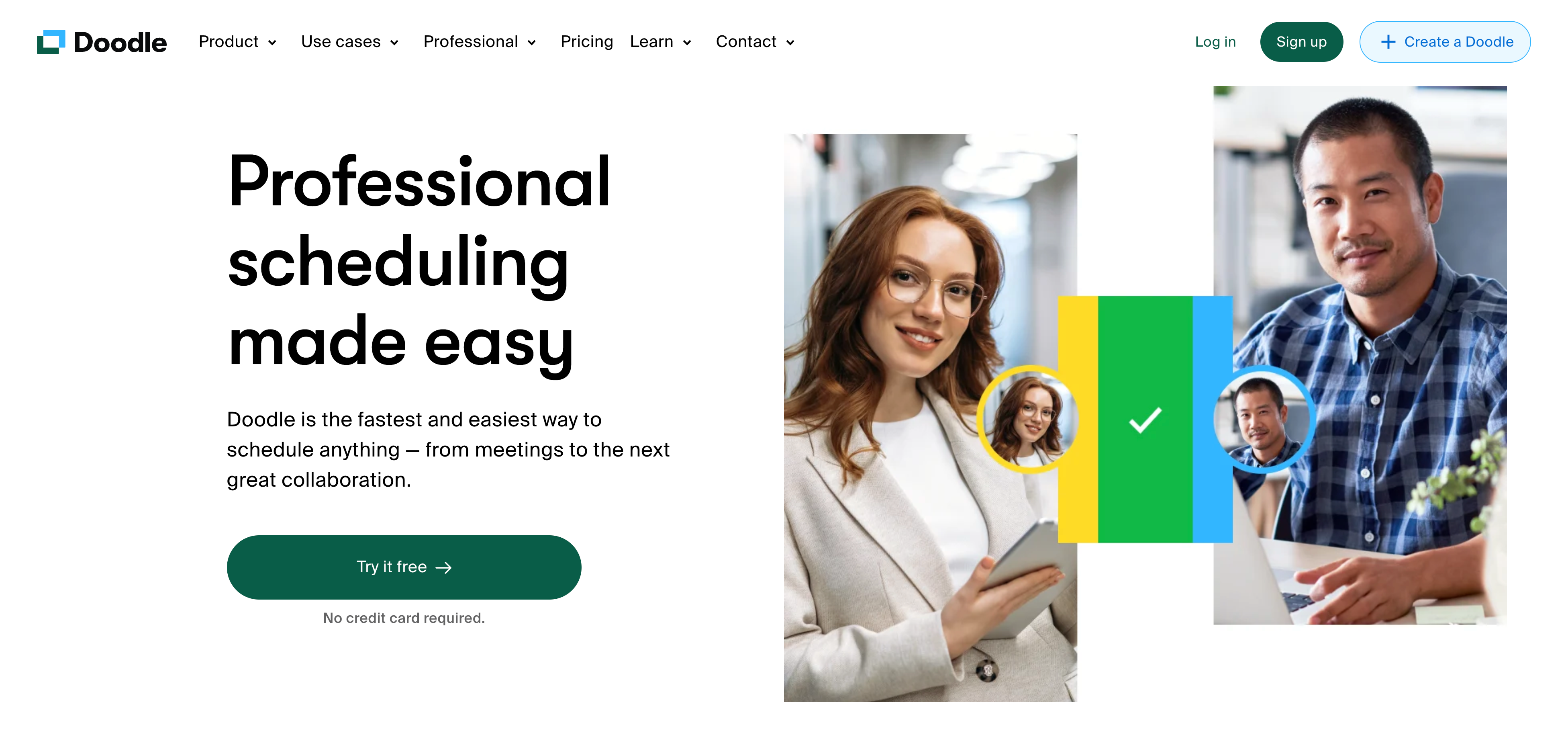
Zoho Bookings
Zoho Bookings is a business platform powered by Zoho’s cloud-based solutions that allows for calendar synchronization, self-booking for clients, and online payments.
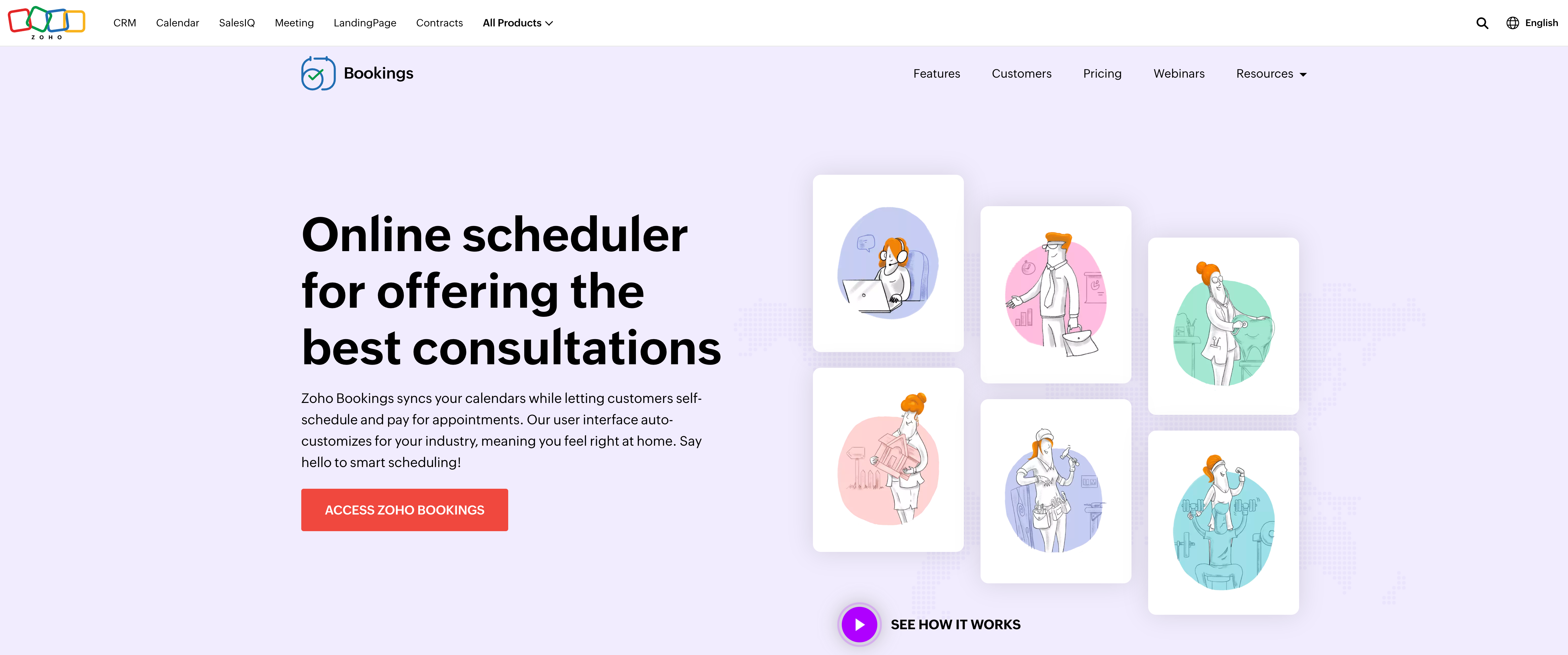
10to8
10to8 is an effective automated scheduler for both small businesses and large corporations. It allows for syncing calendars from Google, iCal, and Outlook, customizing your booking page, sending automated reminders, and more.
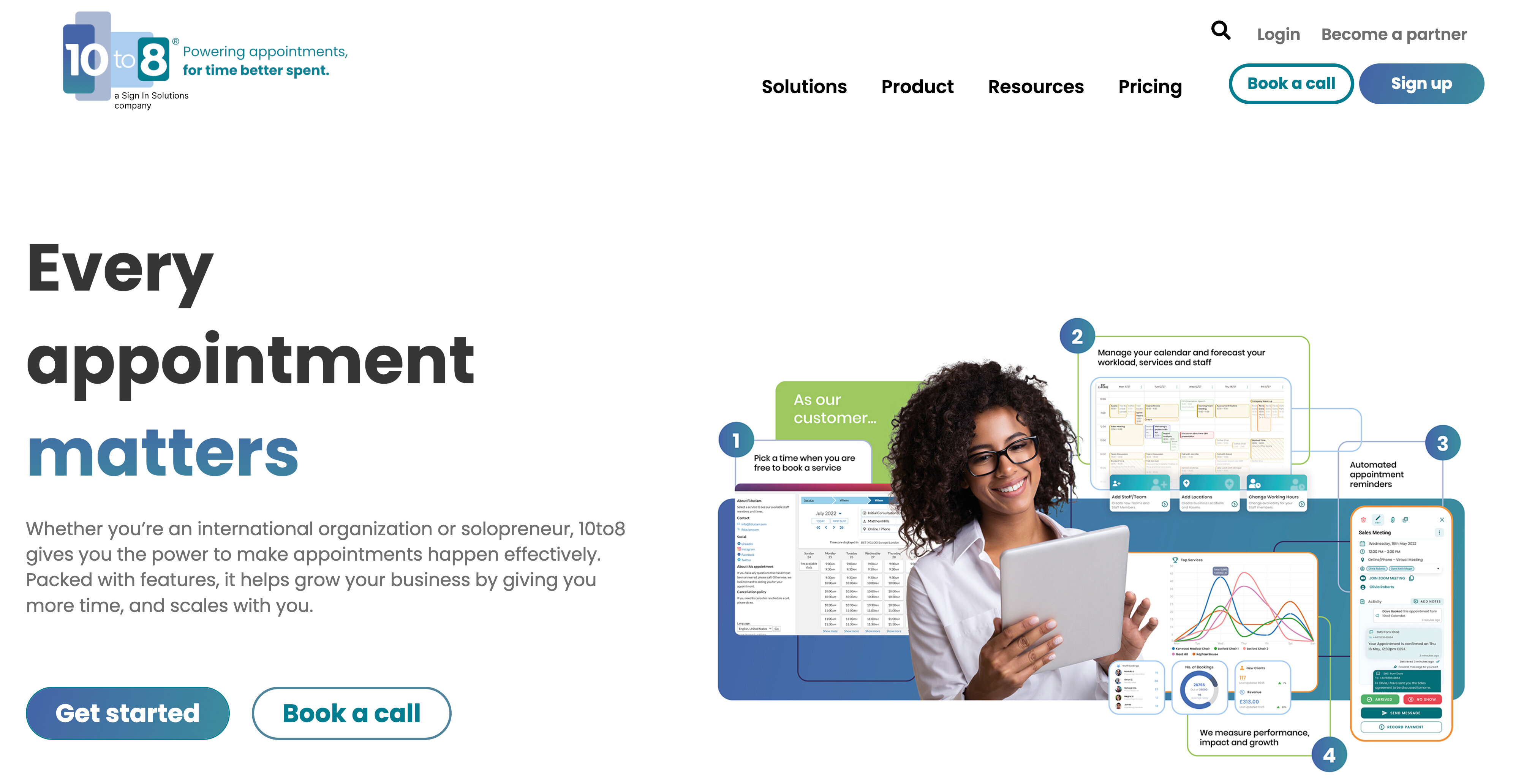
Setmore
Setmore is free scheduling software that supports 24/7 automated online booking, automated reminders, payments, and more. It lets you link your booking page with your website and social media accounts on Instagram, Facebook, and other platforms.
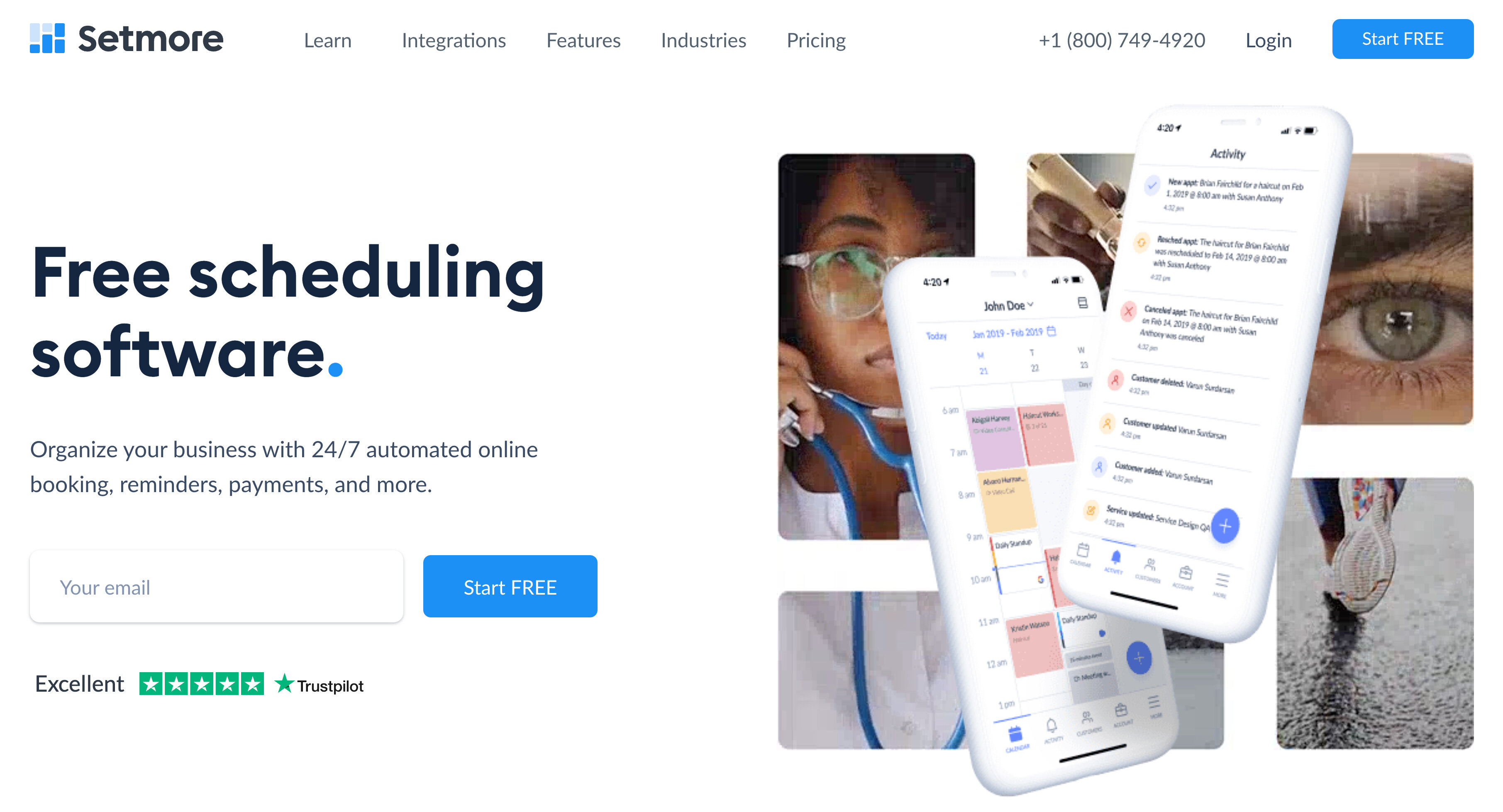
How can you set up an online booking calendar in ExpertBox?
Below, you’ll find a step-by-step process for setting up your customizable online booking calendar with the help of all-in-one appointment scheduling software.
Set availability
Choose when you’re available by setting your work hours in the ExpertBox booking calendar. Clients can book time slots based on your availability.
Moreover, in ExpertBox, you can specify a minimum lead time and maximum future time. That means you can decide how far in advance clients must book sessions to protect yourself from last-minute bookings and how far ahead they can book to avoid having confirmed meetings too far in the future.
Tip: Software like ExpertBox enables you to set hours for specific dates. Moreover, you don’t have to worry about time zones. You can set your work hours in your time zone, and they will automatically be converted into the client’s time zone.
Clients will also receive automated reminders based on their local time zone.
Additionally, you can ensure yourself breaks by adding extra time to appointments in case a session lasts longer than planned or you need time to unwind and prepare for the next client.
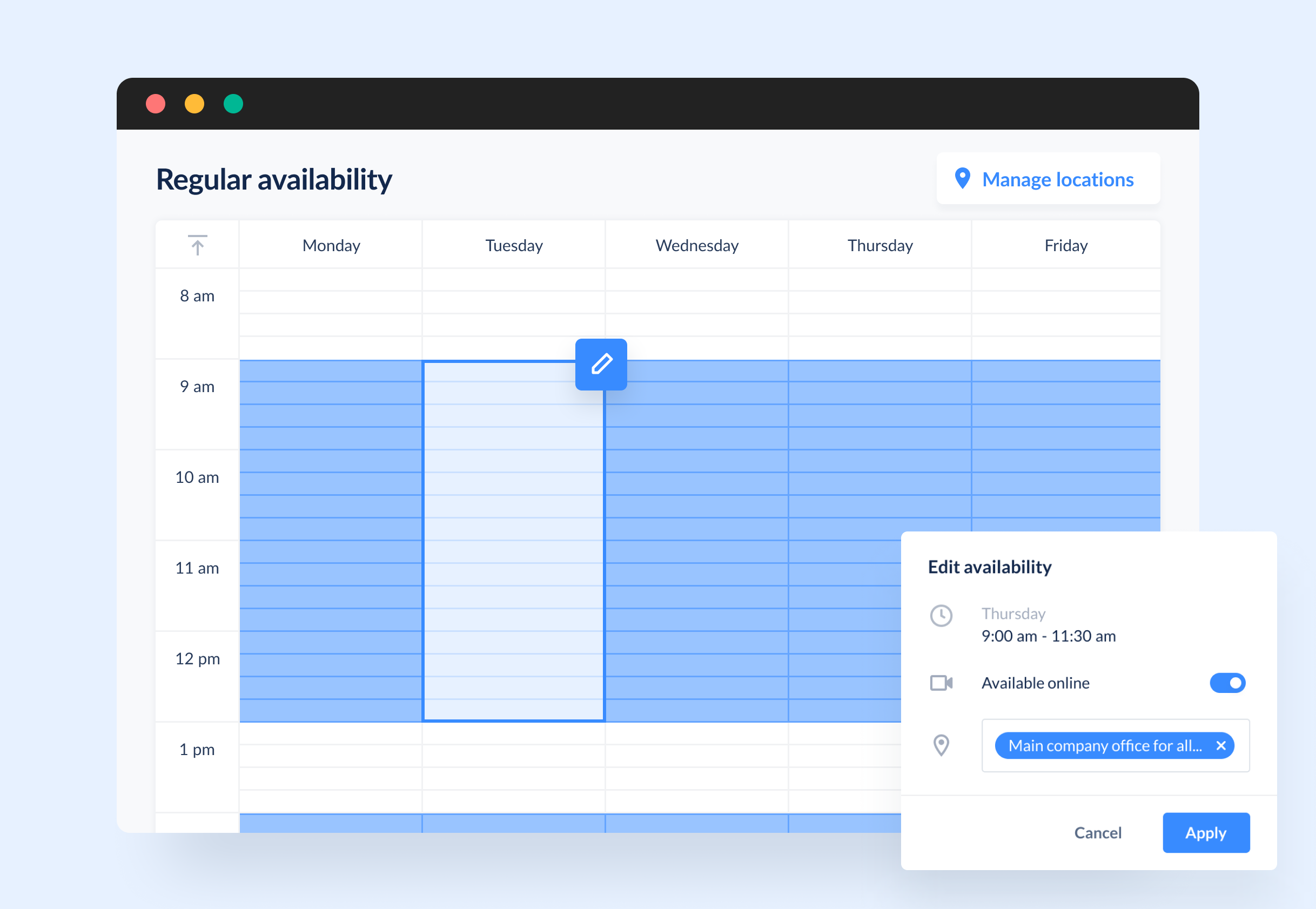
Add services
Add services you provide and include a detailed description, duration, and price for each service so your clients won’t need to search elsewhere for information.
If you’re a team owner, determine what expert is assigned to what service.
Create multiple booking pages
Set up as many booking pages as you need and create a unique booking link for each page to make it easy for clients to schedule the required service.
Sync calendars
Sync your ExpertBox calendar to your Google Calendar or Apple Calendar to prevent scheduling mismatches and accidental double bookings.
All your personal appointments will be visible in your ExpertBox calendar, and these slots will be automatically marked as unavailable for booking.
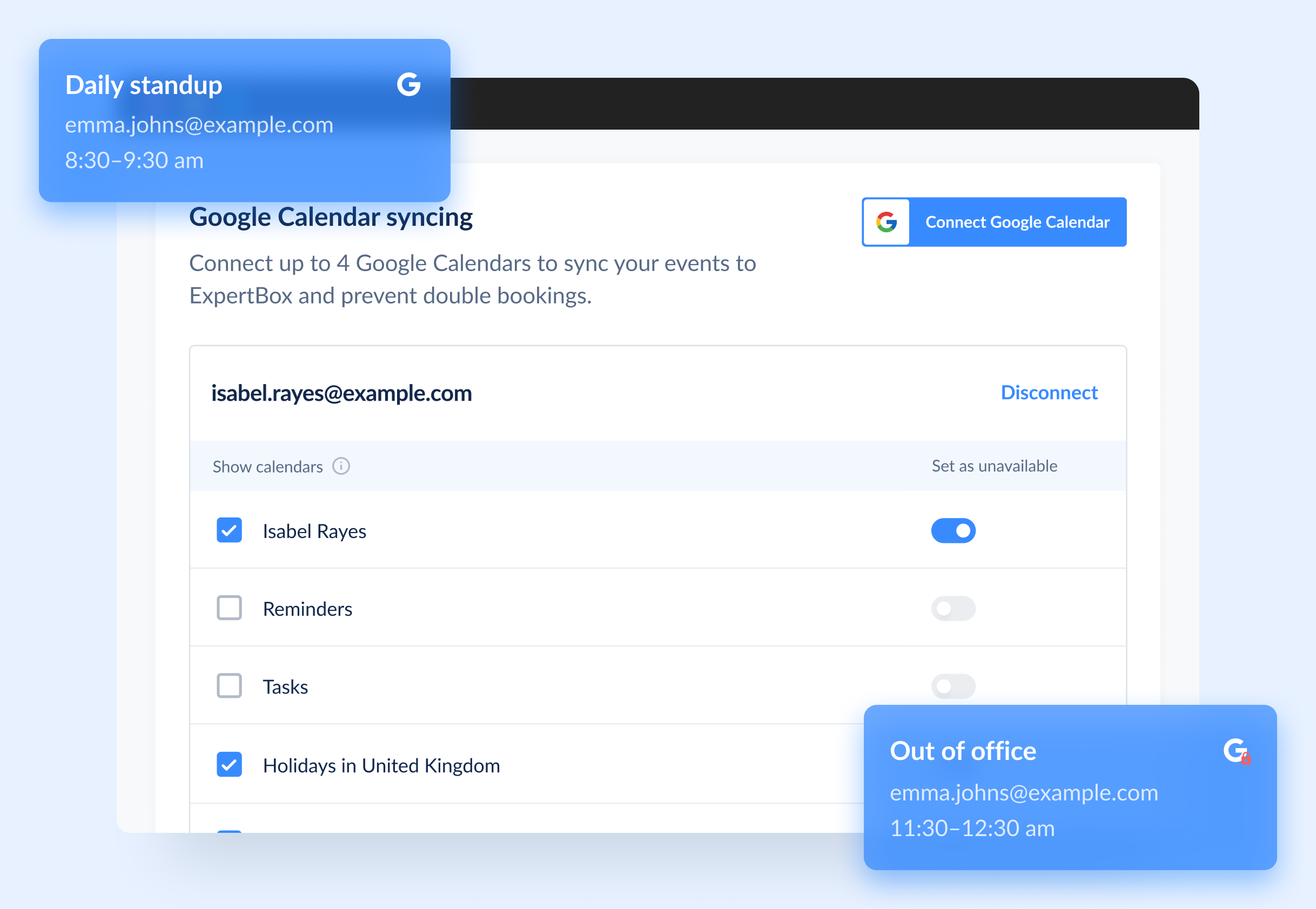
Automate the booking process
Use the following steps to make sure your booking process is fully automated.
Create intake forms
Start creating a seamless client experience from the moment of booking. Create your custom intake form and assign it to a particular service so clients can fill out the form before their appointment.
Send reminders
Sending timely automated reminders can avoid pricey client no-shows or late cancellations. In ExpertBox, you can specify how you want reminders to be sent to your clients or team members, such as through emails, SMS, or app notifications.
Once the client books an appointment, make sure to send a confirmation email thanking the client for choosing your services and welcoming them to join your programs. Make sure to include all details regarding the upcoming session.
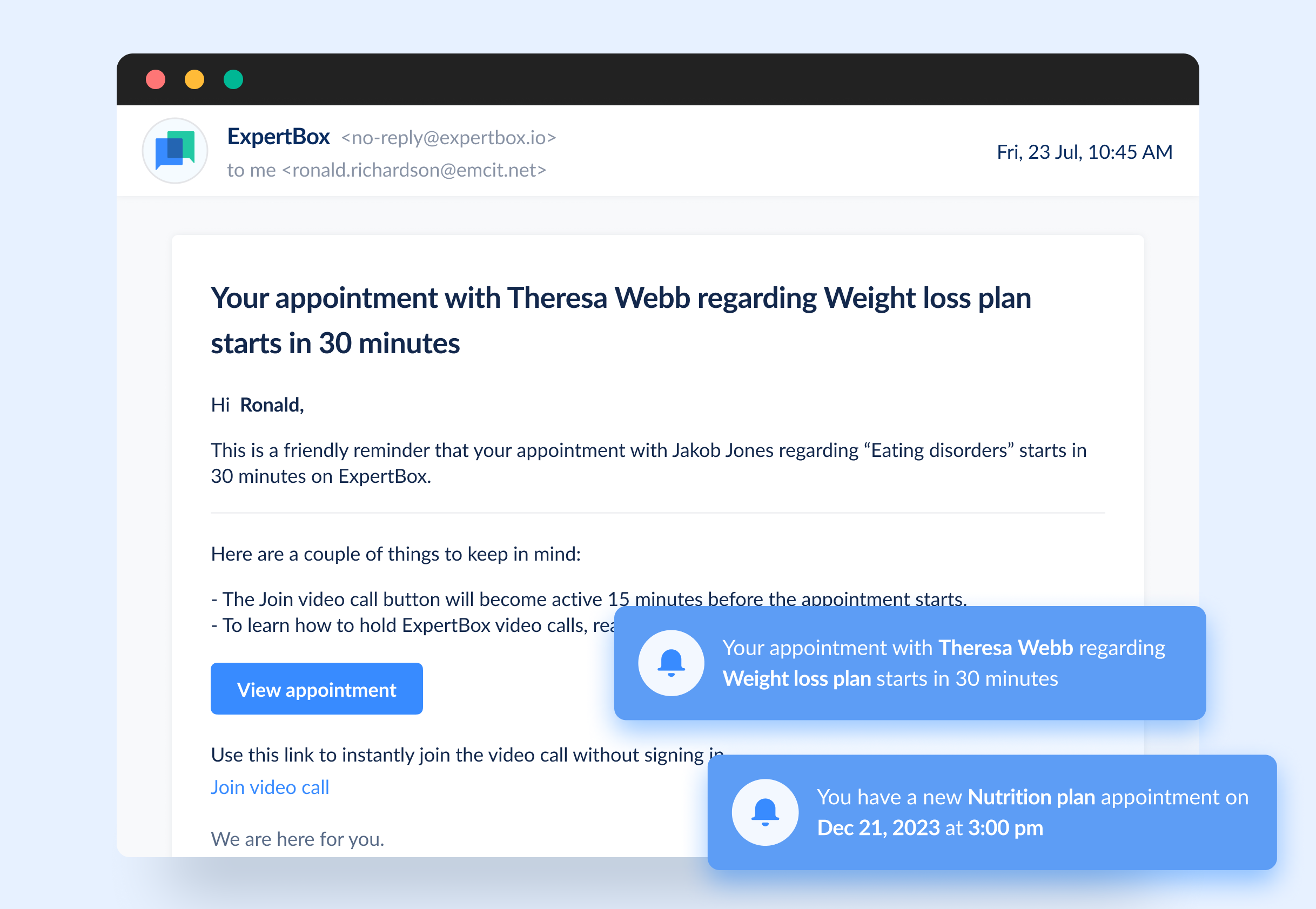
Set up cancellation and refund policies
Set up a refund policy for each service. Your policy should define whether the client can ask for a refund if they don’t make it to an appointment and, if so, what amount they will receive.
The same concerns rescheduling rules. Specify the minimum rescheduling lead time. ExpertBox lets a client change the date or time of their confirmed appointment instead of simply canceling and automatically notifies you of such changes.
Collect payments
When setting up a service in your booking panel, you can decide when and how you will accept payments for your appointments. You have various options, such as requiring clients to pay when booking or letting the client pay the total cost after their appointment.
This reduces the risk of miscommunication regarding the price, since the client agrees on payment terms when booking an appointment.
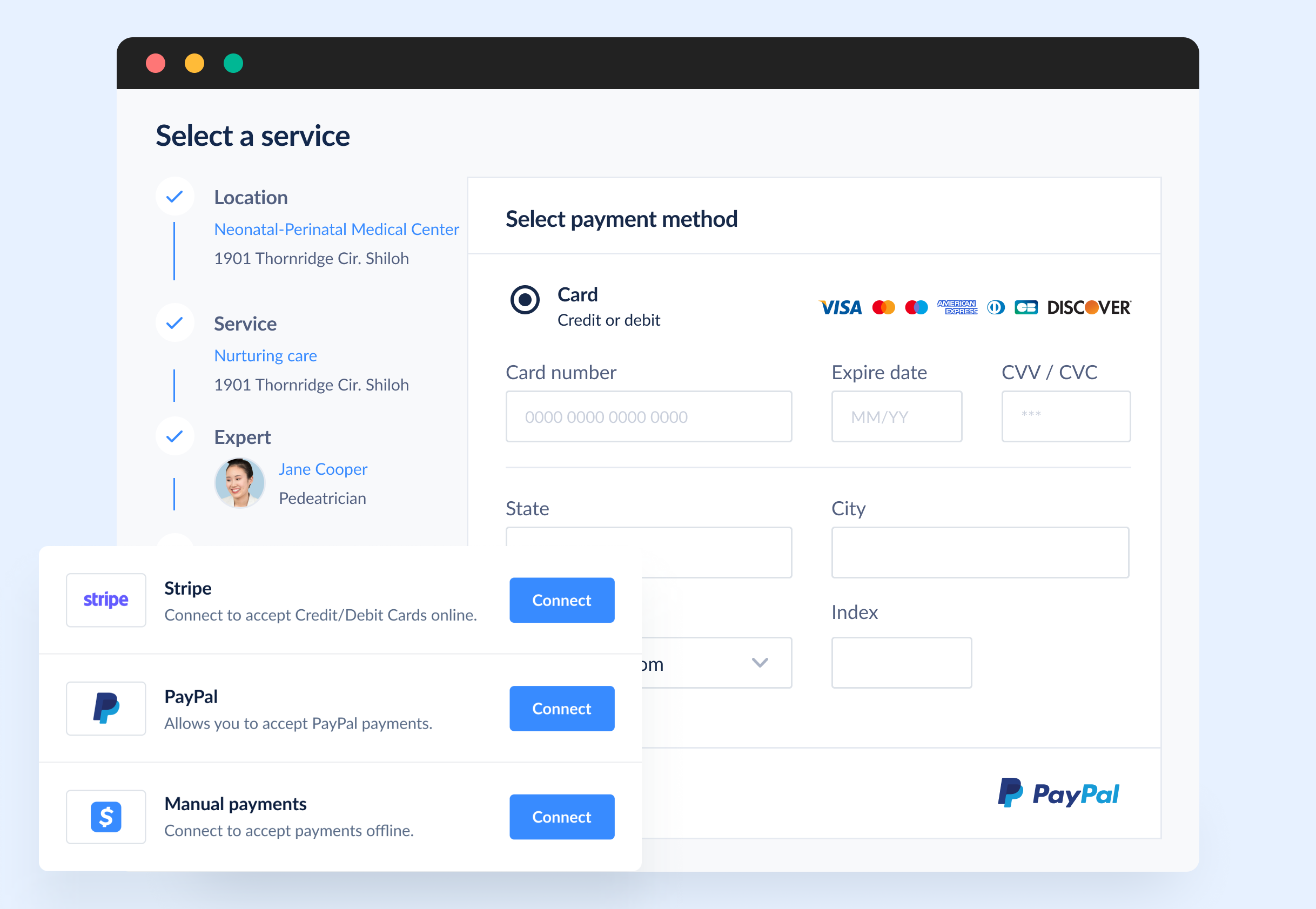
ExpertBox incorporates integrated payment processing platforms such as PayPal and Stripe to ensure your clients have a convenient and secure payment experience.
Customize your booking page
The booking page that you share with clients should be unique and represent your brand.
Ensure you’re visible to existing and future clients by personalizing your booking page and customizing its style according to your brand preferences. Make sure to include your logo, use colors and fonts that align with your brand identity, use relevant messaging, and add high-quality images.
Share booking pages with clients
In ExpertBox, you get an automatically generated booking page link that you can conveniently share with clients through various channels; you may embed a link in your email campaigns or social media posts, or even add a booking URL to your business card.
Add a booking page to your website
You can create a custom booking page, integrate it into your website, and let clients easily book sessions with you.
ExpertBox allows you to create as many booking pages as you need, each with a unique name, and decide which services you want to be displayed on each page.
In ExpertBox, there are two options for embedding a booking page into your website:
- Include a booking link anywhere on your website, such as in a menu
- Embed a booking page right into your website content
To sum up
Managing your entire business workflow from one centralized place without hassles is easy if you have the right technology.
With ExpertBox appointment booking software, you can:
- set up your booking calendar in a few clicks
- let your clients book appointments three times faster
- reduce no-shows
- accept timely online payments
- generate advanced reports and analyze your performance
- send automated reminders via multiple channels
This will allow you to focus on scaling your business and serving your clients.
FAQ
-
An online booking calendar is a web page that lets clients book appointments on their own for any available time. This avoids back-and-forth phone calls and constant chats with clients to set appointment dates and times (which can frequently interrupt you from vital work).
Having an online booking calendar benefits both parties: you become better organized and get full transparency over your schedule, while your clients get flexibility and convenience. -
Compared to calling clients and handling scheduling requests, booking appointments with automated scheduling software is far more straightforward:
- The client gets access to your booking page, either via your website or a booking link in an email, on social media, or in your app, and books an available time slot.
- The client receives an automated confirmation once the appointment is booked, including the appointment details and a description of your service.
- Closer to the appointment date, the client gets automated reminders that let them quickly reschedule or cancel the appointment if needed.
- On the appointment date, the client receives a link to join a video call.
-
Many booking systems have a more or less sophisticated feature set. When looking for scheduling software, you should prioritize the ability to:
- customize a booking page to make your brand stand out and let your clients remember you
- send automated reminders to decrease the chances of client no-shows
- add as many services as you want to a booking panel
- add buffer time and configure your calendar settings according to your needs
- generate advanced reports to measure your performance
- sync your calendars so as not to miss work and personal events