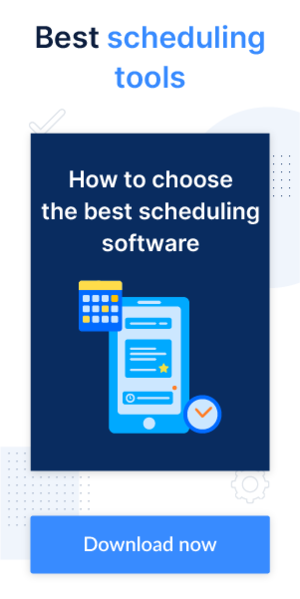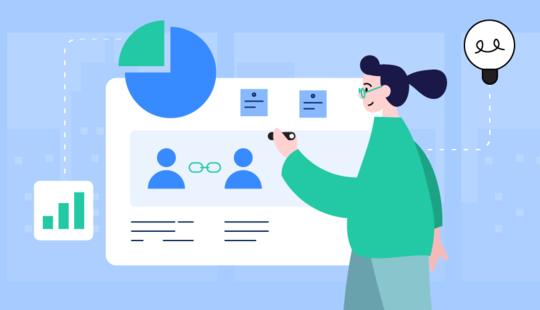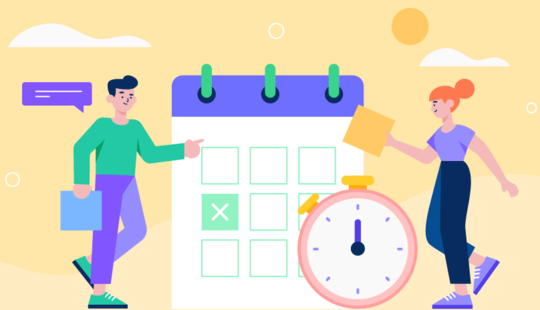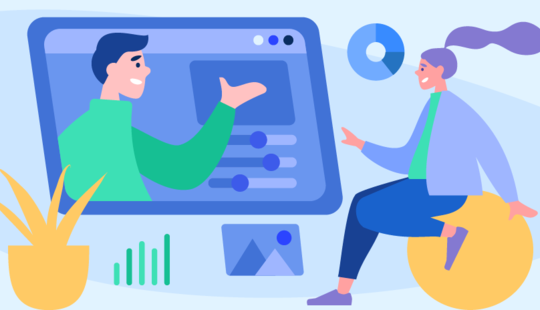Effective client scheduling is one of the key workflow components that can help set up your business for success. Online appointment scheduling offers small businesses numerous advantages, from increased revenue, fewer cancellations, and double bookings to increased client trust and a seamless client experience. The more you automate and simplify your scheduling, the more flexibility you give your clients and the more satisfied they will be.
In this guide, you will learn why investing in online scheduling software is worth the effort, what the key benefits of online scheduling are, what features you should consider first, and how to select a platform with the right functionality set to have your business run smoothly and meet your clients’ demands.
Benefits of using online scheduling software for small businesses
Online scheduling can save you time, money, and effort in the long run, positively influence your business outcomes, and help you take your practice workflow to the next level. Let’s dive deep into the most crucial benefits of online scheduling software for your small business workflow.
#1 Helps save time and money
Online scheduling software enables you to automate the booking process, eliminating the need for manual data input. There’s no need to spend hours communicating with clients on the phone or chatting in order to schedule appointments. You can focus on high-priority tasks, such as serving clients, which ultimately leads to higher revenue.
With online scheduling software, you won’t need to hire more front desk staff to manage organizational and scheduling duties or make your existing employees work longer hours.
#2 Improves your and your team’s efficiency
With online scheduling software, you can manage all your appointments from a single place. This allows you and your staff to better organize everyone’s time and personal schedules, work more productively, and reduce the likelihood of mistakes while manually entering client data.
#3 Creates a flexible client experience
With the help of online scheduling software, clients can book appointments from any device whenever they want. Clients can even book appointments on the same day if you have free slots, contributing to their positive impression of you and your brand.
Wondering how to improve the client experience? This guide will provide you with practical insights into how to create a superior experience for your clients with online scheduling software.
#4 Fewer no-shows
By sending automated reminders via SMS, email, or messengers, you reduce the chances of your clients forgetting about their appointments. Clients can easily change the date and time of their appointments or cancel in advance without disrupting your schedule, as other clients on the waiting list can then take these slots.
Effective online scheduling can help you generate more revenue and gain a competitive edge, improving your operational efficiency. Learn how else scheduling software can help you increase revenue.
Top online scheduling solutions for small businesses
Scheduling can be tedious unless you have high-quality software. Below, we list the top five scheduling tools that can do the most tedious jobs and let you focus on what matters most in your business.
ExpertBox
ExpertBox is a powerful web-based platform designed to empower service providers and small businesses to provide exceptional services online. The platform allows you to automate scheduling and booking, host glitch-free video meetings, accept online payments, communicate with clients via secure chat, and much more.
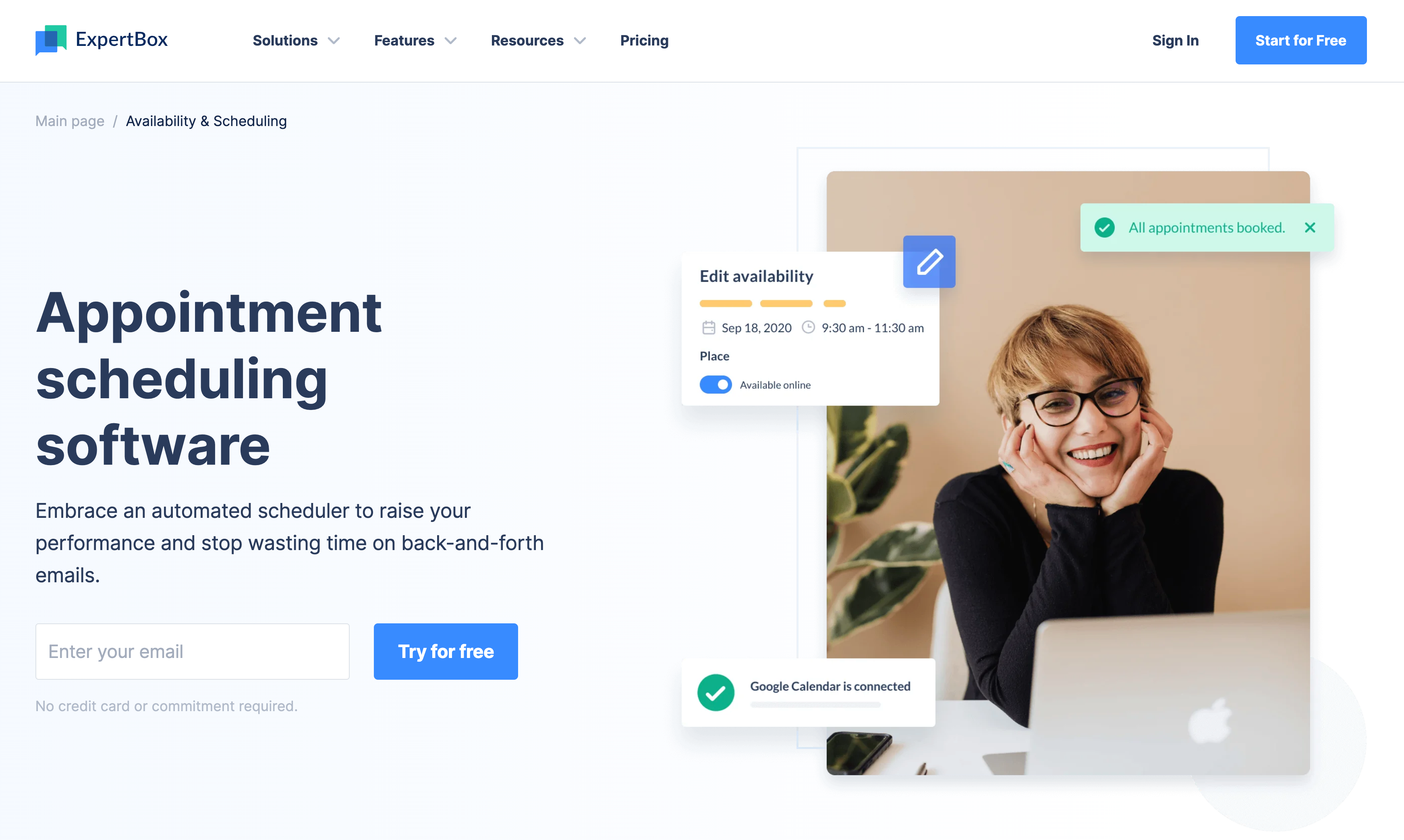
Key features:
- Automated online scheduling
- Advanced booking
- Video meetings
- Payments and refunds
- Automated reminders
- HIPAA & GDPR compliance
- iOS & Android apps
Doodle
Doodle is an excellent instrument for scheduling. It allows you to host unlimited video appointments, create as many booking pages as you need, host group calls, and more.
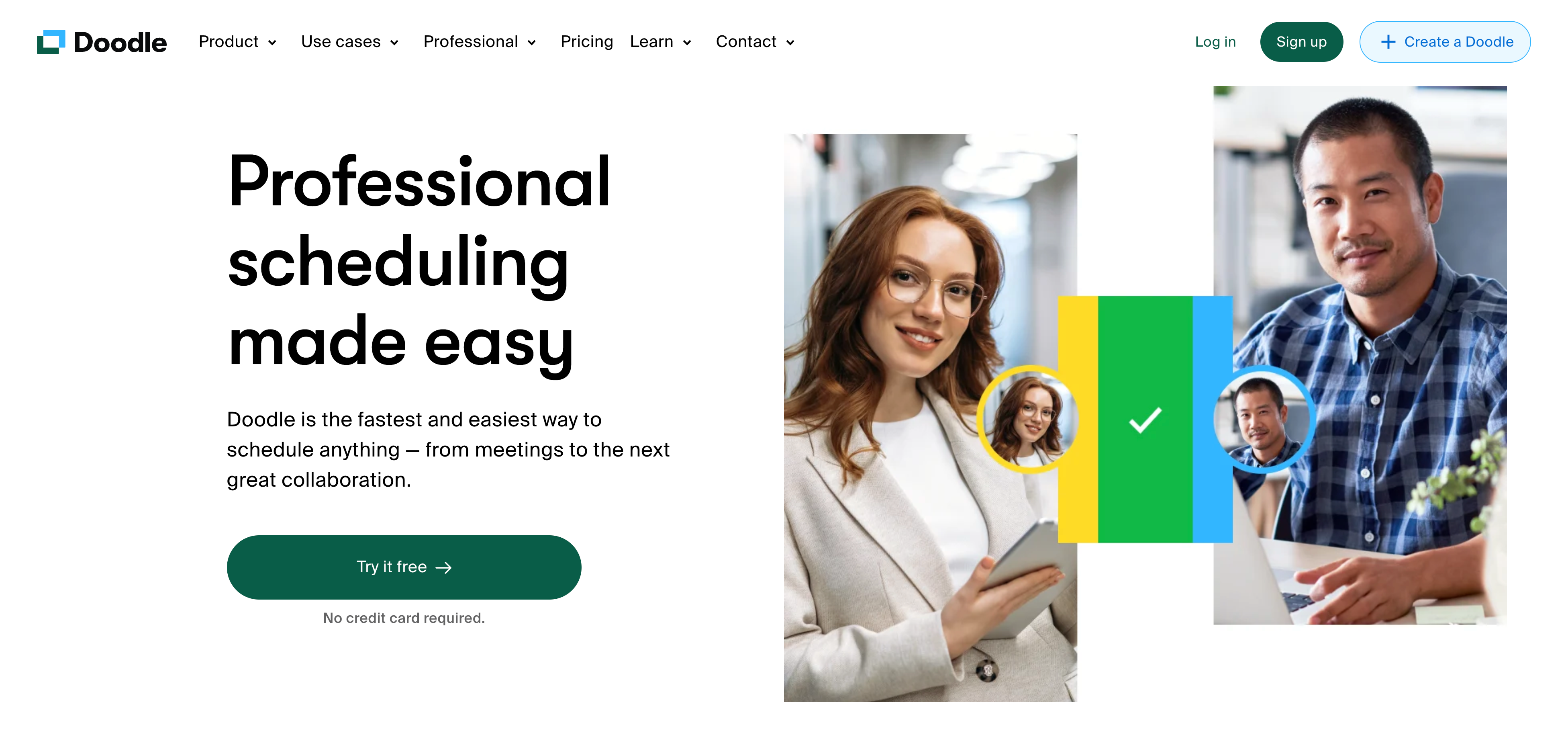
Key features:
- Group meetings
- Calendar integration and synchronization
- Automated reminders
- Slack plug-in
- Branding
- Meeting tracking
Calendly
Calendly is an efficient tool that streamlines scheduling with the help of basic features like calendar synchronization, automated notifications, customization, and integration capabilities.
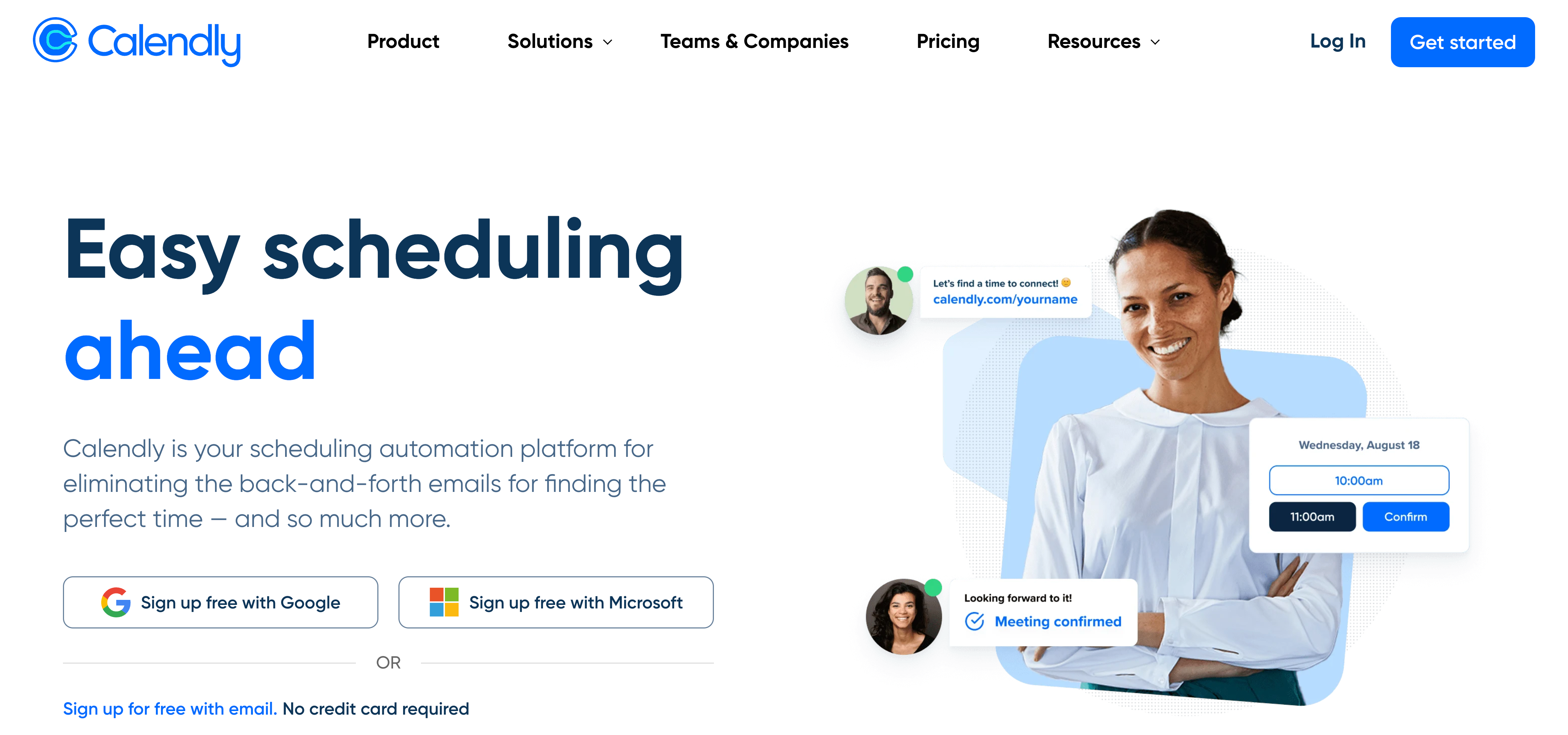
Key features:
- Online booking through widgets, links, or custom website pages
- Calendar synchronization
- Event buffers
- Email reminders
- Mobile app
- Task management
- Video chat integrations (Zoom, Microsoft Teams, GoToMeeting)
- Cancellation policy
Zoho Bookings
Zoho Bookings is a business platform available through Zoho’s cloud-based platform. It lets you sync your calendars, allow clients to self-book, and get paid online for your work.
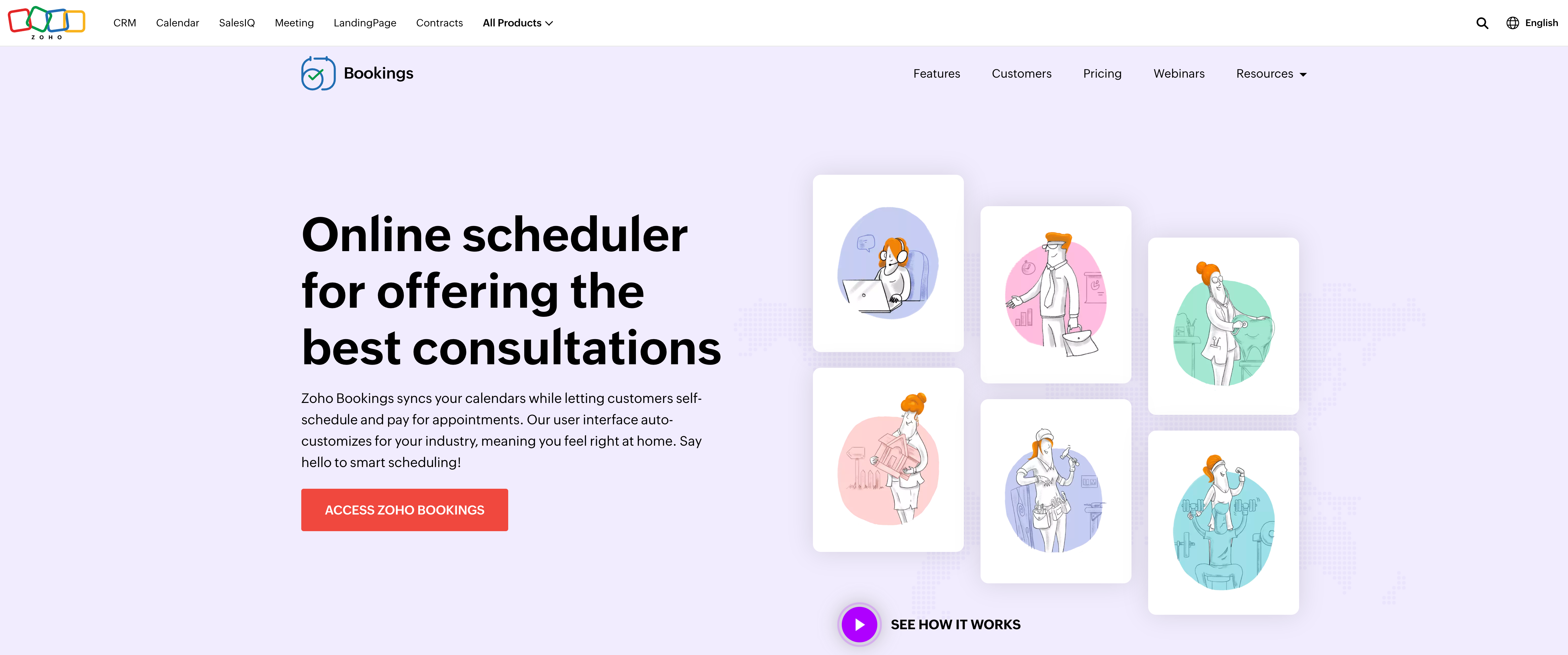
Key features:
- Calendar synchronization with Zoho, Google, Microsoft 365, and Outlook
- Access to online meetings in Zoho Meeting or Zoom
- Buffer times
- Cancellation and rescheduling policies
- Team management
- Automated payments
SimplyBook.me
SimplyBook.me is a comprehensive scheduling application that simplifies scheduling for medical businesses. It includes features such as HIPAA compliance, administrative and client apps, and customizable booking options.
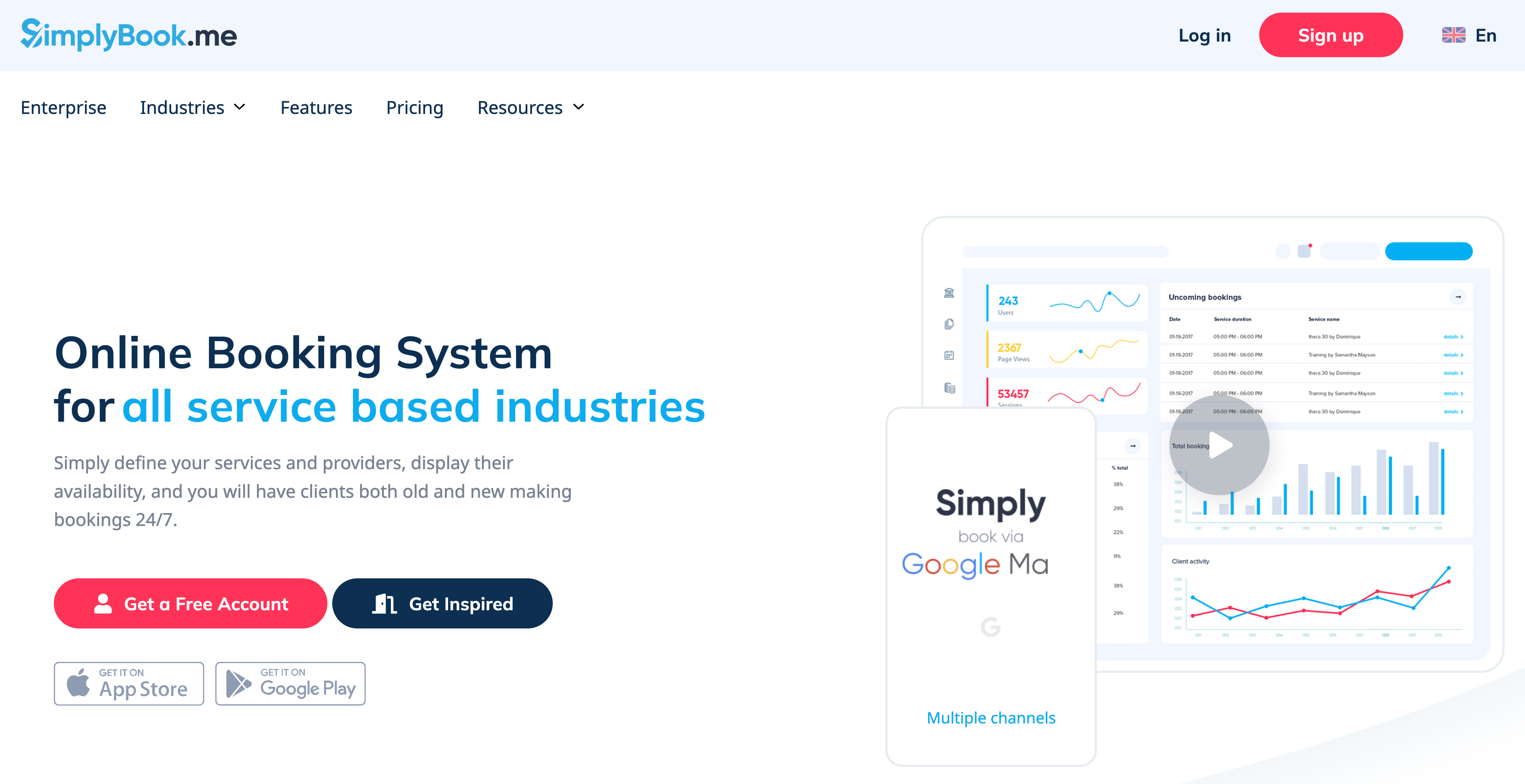
Key features:
- Customizable booking website
- Calendar synchronization
- Team management
- Payment integration
- Waiting lists
- Client membership
- Coupons and gift certificates
- Intake forms
Must-have features for online scheduling software
Before purchasing your scheduling software, see if your solution has these basic features in order to make the best possible choice.
24/7 online booking
This feature lets your clients check available time slots at their convenience and schedule, reschedule, or cancel appointments without needing to communicate back and forth.
Clients can book an appointment via a simple click on your website or a link to your booking page in your emails or social media profiles. This is especially helpful if you haven’t created your own website yet because you can still get new clients via any digital channel.
Real-time scheduling
Real-time scheduling saves you time by streamlining client booking and appointment rescheduling. You can focus on more profitable activities and ensure you don’t miss out on potential clients.
You can also define your regular working hours and any deviations to prevent misunderstandings from the client side regarding your availability.
Automated reminders
GetApp reports that reminders decrease the likelihood of missed appointments and prevent you from losing up to 70% of your clients who prefer online booking. Automated reminders eliminate the need to manually text your clients or call them to remind them of upcoming appointments.
Calendar syncing
Once an appointment is set, online scheduling software will allow you to sync the appointment to your personal calendar. Doing so will let the appointment scheduler check for existing bookings to avoid double bookings.
Mobile app
According to mobile statistics shared by Siteefy, US mobile users check their phones as many as 256 times per day.
Accordingly, a lot of your clients will likely be making appointments with the help of their smartphones.
People are already accustomed to using mobile apps for scheduling, purchasing, communication, and other common activities, so make sure your software provides clients with flexibility, convenience, and ease of use when booking from smartphones.
Automated payment options
Automated payment options streamline the process of collecting full or partial payments. You can set and adjust prices for your services, create refund and cancellation rules, and ensure that payment data is encrypted and safe.
Tip: We recommend choosing scheduling software that supports integrated payment processors, such as PayPal and Stripe, to guarantee that your clients have a convenient and secure payment experience.
Variety of services available for booking
Having a variety of services available for booking allows your clients to easily book the service they require from the list of services on your booking page.
Advanced reporting
Automatically generated reports can provide deep insights and relevant statistics on metrics such as client demographics, client retention rates, appointment information, no-show rates, and cancellations.
Besides, scheduling software integrated with other enterprise solutions, such as client relationship management systems (CRMs), generates reports with relevant data that helps you make informed decisions about potential business improvements and ways to increase your business’s profitability.
A step-by-step guide on how to use scheduling software
Here are suggested steps on how to set up online scheduling software for your small business. To better illustrate these steps, let’s take ExpertBox practice management software as an example so you’ll get a fuller picture of how online scheduling software can be set up.
#1 Determine your appointment types
First, consider what types of appointments you will offer your clients. You might offer kick-off calls, group consultations, or personal sessions. By identifying the duration and frequency of each appointment type, you can easily organize and structure your time so that each session fits into your daily schedule.
#2 Customize your calendar and booking page
Create and design your booking page by choosing colors, positioning elements, and adding a business logo to reflect your brand style, cater to your target clients, and create the right look and feel for your business. You can also choose what services to display on your booking page.
#3 Integrate with your website
You can drive conversions if your new and existing clients can schedule from your website in just a few clicks and without filling out a contact form.
Tip: If you don’t have a website, you can embed a booking page link in your emails and share it on social media to let clients easily find you and make the scheduling process worry-free.
#4 Specify your availability
Set your availability on both regular and special days to let clients see when you are working. Don’t forget to set a buffer time between sessions for quick breaks, preparation, and rest to avoid feeling rushed and overworked.
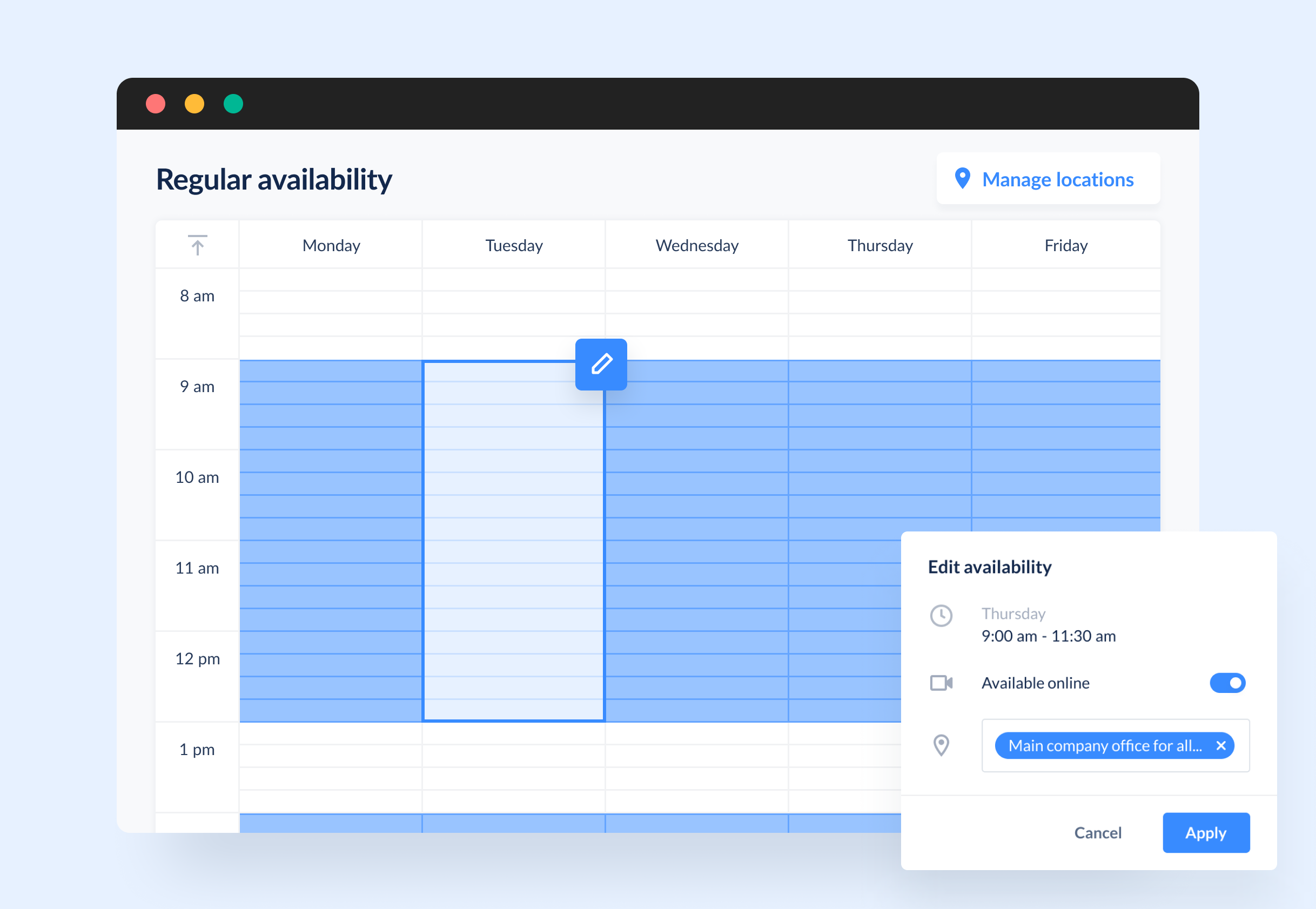
#5 Sync your calendars
To make the best use of your time, sync your personal calendar, such as Google Calendar, with your working calendar to ensure there are no scheduling conflicts between your personal events and work appointments.
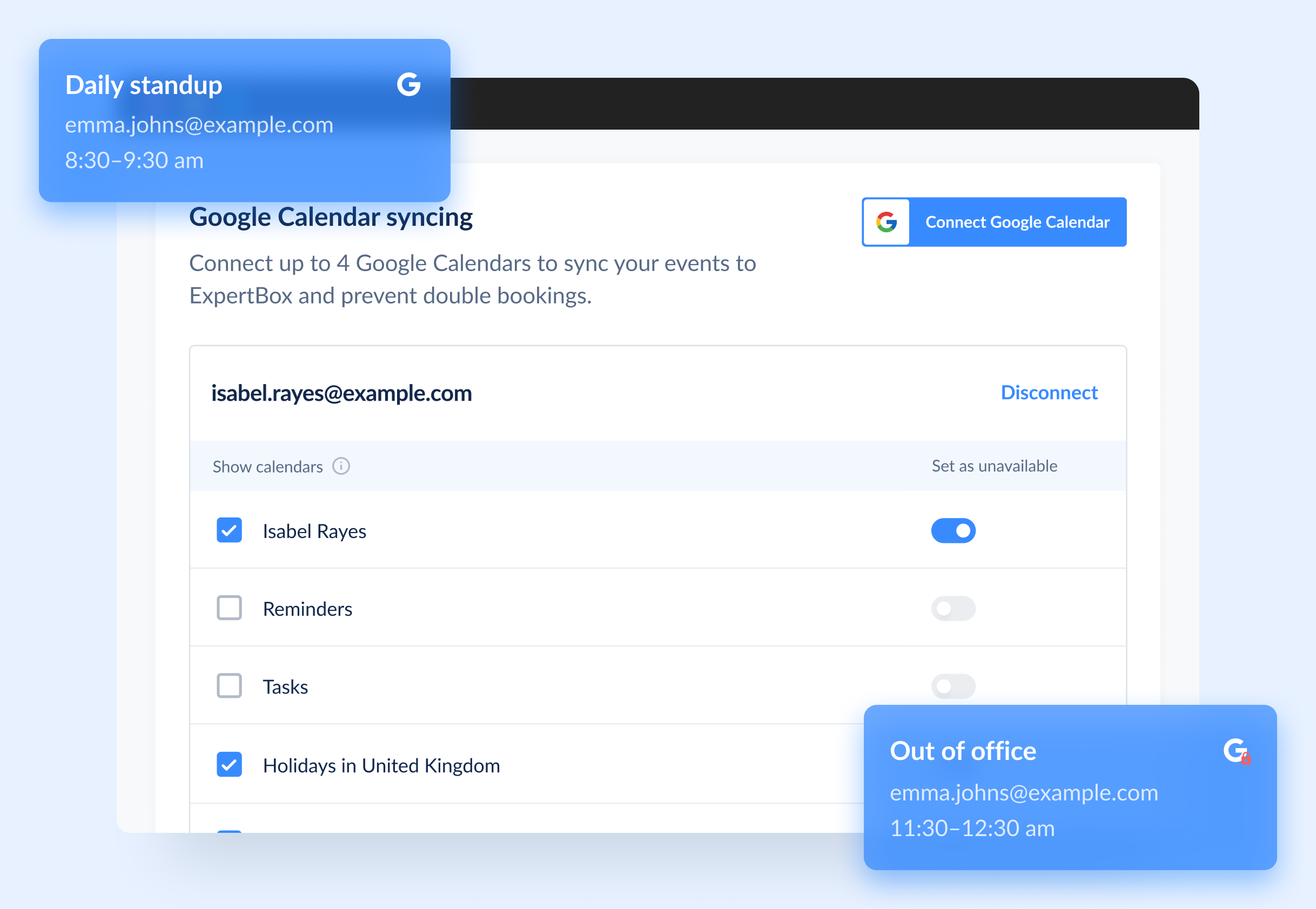
#6 Set automated reminders
With automated reminders, there is a greater chance that your clients will remember their scheduled appointments and be on time. ExpertBox sends reminders at specified times before meetings, so if a client has a change in their schedule, they can easily reschedule ahead of time.
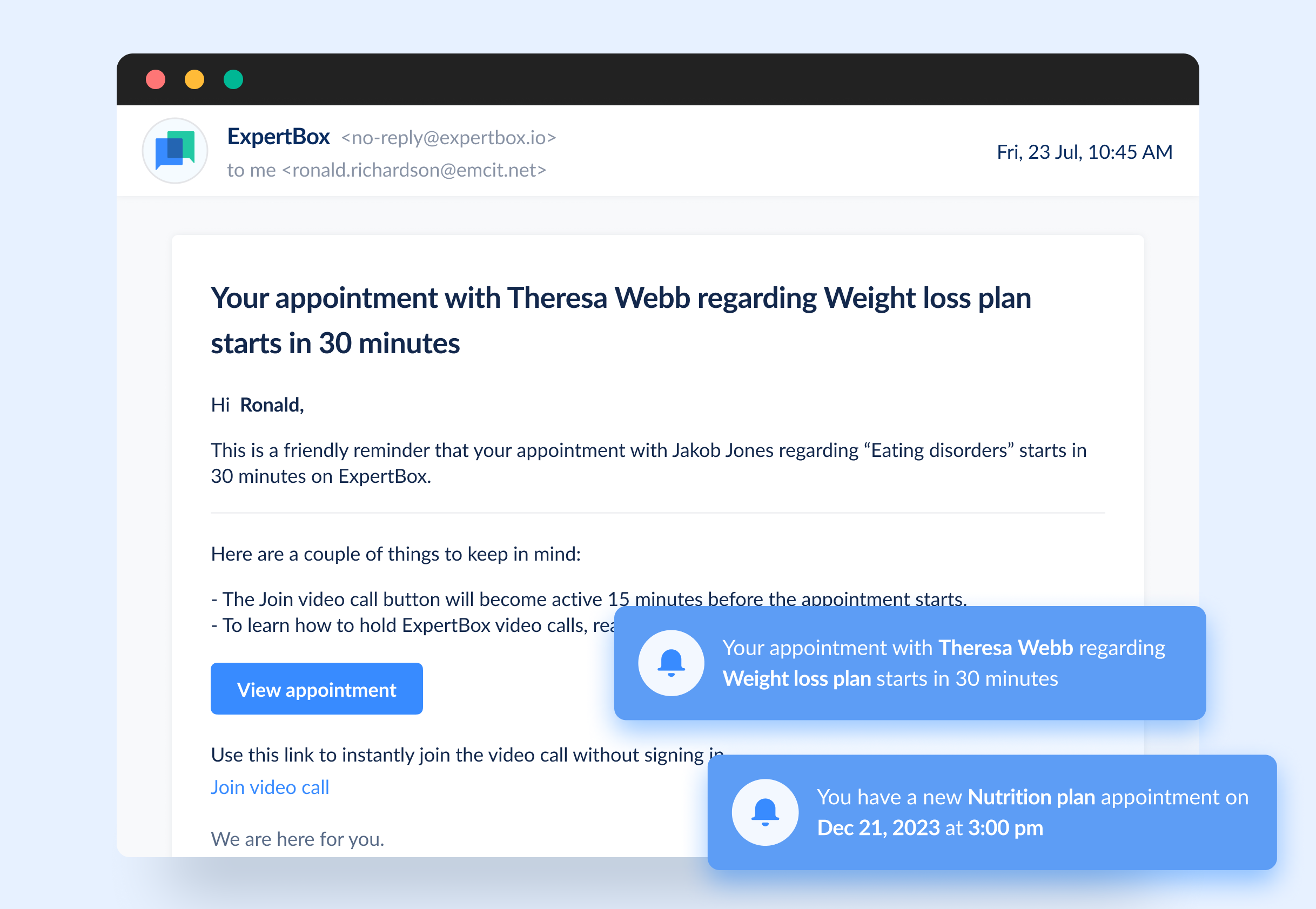
#7 Integrate payment options
When setting up your services, determine when and how you want to accept payments. You can either require prepayment or let the client pay the total amount after the appointment.
Consider adding a Stripe or PayPal option to allow clients to easily pay using their credit cards.
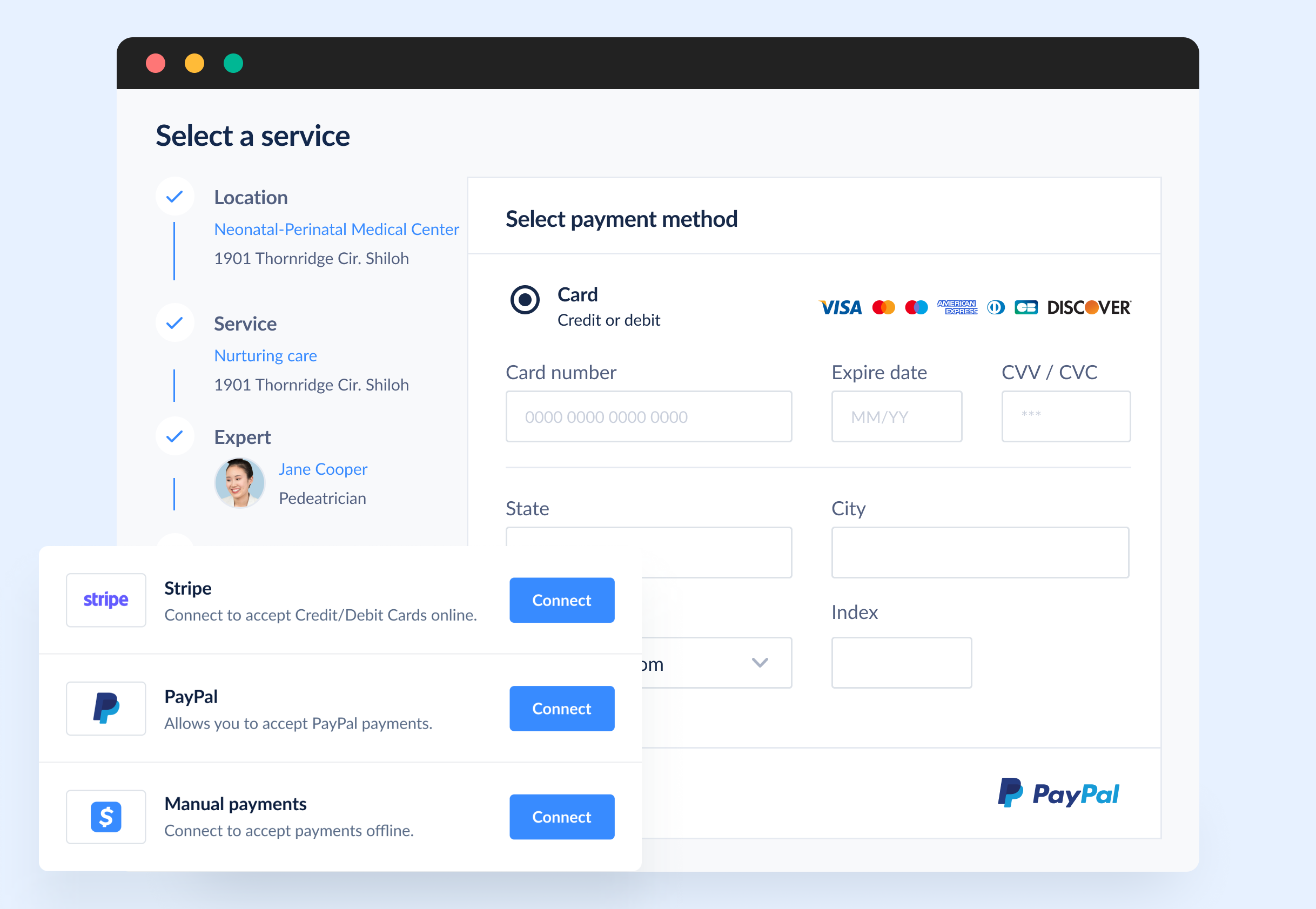
#8 Test and collect feedback
Once you’ve set everything up, check whether it works the way it should.
Gather feedback on how easy it is for clients to schedule using the software.
#9 Share your scheduling software with clients
Promote your online scheduling platform to your current and prospective clients to increase your visibility. You can showcase it on your website, social media accounts, emails, or any other digital channel to offer various easy and convenient booking options.
Examples of how online scheduling software can be used to manage employee schedules and workloads
Appointment scheduling software can help you and your team become more productive, concentrate on vital tasks, and eliminate external distractions such as back-and-forth emailing and calling and last-minute cancellations.
Here are a few examples of how online scheduling software can be used to manage staff schedules and workloads:
- Track your team’s workload. You can manage your team’s schedule and get a complete view of your team’s workload. You can easily assign services to specific team members and adjust their availability in a few clicks to prevent scheduling overlaps. Your team members can use online scheduling software to apply for time off, and you can approve or deny requests.
- Track working time. You can keep track of your team members’ work hours and breaks to make sure they have a well-balanced workload.
- Delegate tasks. With online scheduling software, you can assign tasks and roles to team members based on their expertise, skills, and responsibilities.
- Track performance. Online scheduling software enables you to measure your staff’s performance by evaluating metrics like workload, quality of work, number of sessions provided, and timeliness. You can reward those who have the best results and motivate other employees to improve their weak areas.
- Predict. Online scheduling software can help you determine the future workload for each team member according to their prior performance and personal needs and adjust employees’ schedules accordingly.
- Improve communication. Online scheduling software makes it easier for you to stay in touch with your team and clients by sending updates, timely notifications, emails, and messages.
Quick recap
Online scheduling software can help your small business grow, simplify administrative processes, ease your staff’s workload, and help you get more satisfied clients through a seamless and flexible scheduling experience.
As you can now, online scheduling software can benefit your small business in many ways. The most tangible benefits include:
- fewer no-shows and last-minute cancellations
- better relationships with clients
- less administrative burden on you and your staff
- saved time and money
- easy payments
Final thoughts
Here are some best practices to make online scheduling software part of your small business with minimum effort:
- Make sure you choose software that matches your business needs. For example, you may need your solution to support several integrated payment processors.
- Embed scheduling software into your website or generate and add a link to your scheduling page to your emails or social media accounts to let clients easily book a session with you.
- Ensure you’re comfortable using and navigating the software so that it saves you time and streamlines your administrative work.
- Synchronize your calendars to prevent scheduling clashes.
- Choose software that allows you to set cancellation and rescheduling rules to get paid even when the client doesn’t show up. Also, consider setting a minimum lead time to ensure enough space between appointments for preparation or other personal tasks.
- Pick software that allows you to customize your booking page to keep your business authentic and unique.
FAQ
-
Below, we list the top five scheduling tools that can do the most tedious jobs and let you focus on what matters most in your business.
- ExpertBox
- Doodle
- Calendly
- Zoho Bookings
- SimplyBook.me
-
Before purchasing your scheduling software, see if your solution has these basic features in order to make the best possible choice.
- 24/7 online booking
- Real-time scheduling
- Automated reminders
- Calendar syncing
- Mobile app
- Automated payment options
- Variety of services available for booking
- Advanced reporting
-
Here are suggested steps on how to set up online scheduling software for your small business. To better illustrate these steps, let’s take ExpertBox practice management software as an example so you’ll get a fuller picture of how online scheduling software can be set up.
1 Determine your appointment types
2 Customize your calendar and booking page
3 Integrate with your website
4 Specify your availability
5 Sync your calendars
6 Set automated reminders
7 Integrate payment options
8 Test and collect feedback
9 Share your scheduling software with clients